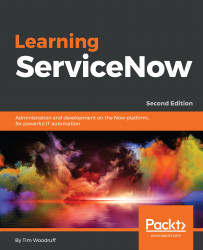This section will focus on ServiceNow administration tips and tricks, including lessons shared with us by industry professionals. We'll also highlight some pro-tips from throughout this book, and condense and re-cap them here.
As a general (though not universal) rule, settings in ServiceNow can be either personalized, or configured. Personalizing a feature is generally a user-specific thing, whereas configuration is global and affects all users. One example of this, is with list columns. In List v2, most users can personalize list columns by clicking on the gear  icon. Clicking this icon will display a menu where one can select the columns that display on the selected list. Once personalized, the gear icon will display a small blue circle in the bottom-right corner
icon. Clicking this icon will display a menu where one can select the columns that display on the selected list. Once personalized, the gear icon will display a small blue circle in the bottom-right corner  In List v3, this personalization option is available from the hamburger menu at the top-left of the list.
In List v3, this personalization option is available from the hamburger menu at the top-left of the list.
Configuring list columns on the other hand, by right-clicking the list column header and...