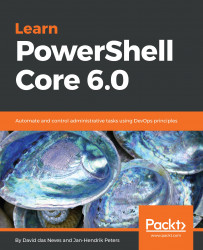If, like us authors, you are working on different hosts, it can be painful to manage your entire tool belt and settings. Unfortunately, there is no login story planned as you can experience in the full-fledged Visual Studio, where you can log in to your developer account to synchronize your settings. Luckily, the VSCode community is very active, and a settings sync extension has been developed. This extension uses your GitHub account and creates a private gist (usually used for short code snippets) to store:
- All extensions
- User folder contents:
- Settings file
- Keybinding file
- Launch file
- Snippets folder
- VSCode Extension settings
- Workspaces folder
Your data is stored in the same JSON format that is used in your local settings files. Using the extension is very simple. After downloading the extension, you need to create a new GitHub token at https://github.com/settings/tokens/new that has the permission to create gists, as shown in the following screenshot:

Take good care...