Introduced in Windows 10 version 1709, OneDrive's Files On-Demand is a new feature that enables users to access their files from the cloud using File Explorer with no need to sync them directly. Besides the fact that this feature provides a more convenient way of accessing files from the cloud, additionally, it enables users to save storage space on their computers.
To enable Files On-Demand in your Windows 10 computer using OneDrive, complete the following steps:
- Press Windows key + E to open
File Explorer. - Locate the OneDrive icon, and right-click on it.
- From the context menu, select
Settingsas shown in Figure 8.25:
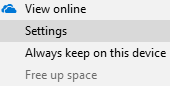
Figure 8.25. OneDrive settings
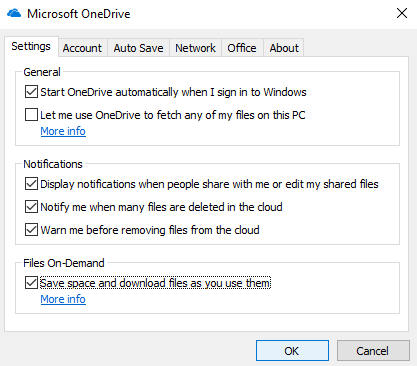
Figure 8.26. Enabling Files On-Demand in Microsoft OneDrive



