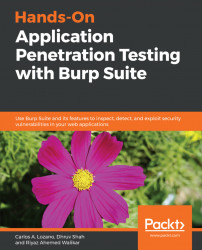To set up an iOS device to work with Burp, we need to add Burp's network listener address (as we did with the Android device) to the iOS device's network configuration.
To achieve this, follow these steps:
- On the iOS device, open Settings.
- Assuming you are already connected to the wireless network, tap the
Wi-Fioption, and tap the information icon next to the wireless access point name. - Select Manual under the
HTTP PROXYsection, and enter the IP address and port number of the Burp listener. - Go back and browse to an HTTP site on your iOS device's browser and see that the traffic is received by Burp.
To be able to access HTTPS sites you will need, to add Burp's CA certificate in the iOS device. To configure the iOS device to do this, perform the following steps:
- Navigate to
http://burp:8080. - Click on the
CA Certificatelink. You will be prompted to install a new profile. ClickInstall. - Click
Installon the next warning message. This warning is presented, as...