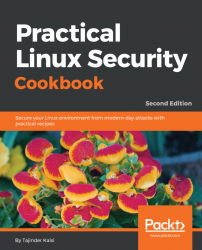At times, we face situations where we are unable to unmount a disk as it says that the files are being used, but we are unable to understand which file it is referring to. In such situations, we can check which files are open by which process is running on the system.
This can be done using the lsof command, which means List Open Files. Since Linux considers everything, including directories, devices, sockets, and so on as files, we can use lsof to easily identify all of the files that are open.
To use the lsof command, it is recommended to be logged in from a root account or else use sudo from a non-root account so that the output of the lsof command is not limited.