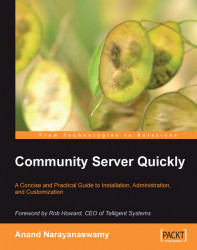As noted earlier, you should create the relevant SQL jobs using SQL Server 2005 Management Studio before beginning to generate user and blog activity reports. This can be done by logging into SQL Server 2005 and starting the SQL Server Agent service (by default, this service is stopped). You can start the service by right-clicking SQL Server Agent and selecting Start from the pop-up menu as shown in the screenshot below:

Note
In order to create SQL jobs you need to install SQL Server 2005 Developer Edition. You can download a trial version of it from http://www.microsoft.com/sql/downloads/trial-software.mspx
SQL Server 2005 will display a progress indicator during the starting of the service. Once the service has been started follow the steps outlined below to set up activity reports:
1. Add the following code to the<httpModules> section of the
web.configfile:
<add name="CSVisitors" type="CommunityServer. VisitorCountHttpModule, CommunityServer.Components...