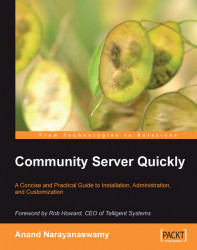Overview of this book
Community Server is Telligent System's award-winning solution for quickly and easily enabling online communities. It includes a suite of integrated applications, such as blogs, discussion forums, photo sharing, file sharing, email lists, newsgroups, and more, which together can help you create your community presence. Community Server is the trusted solution for many organizations ranging from Microsoft and Dell to Conde Nast and Match.com, and powers massive communities like the Microsoft ASP.NET forums (www.asp.net/forums) and the XBOX forums (forums.xbox.com). You can learn more about Community Server, and see it in action, at http://www.communityserver.org.
Written in a clear and concise manner, this book will guide you through the installation, administration, customization, and deployment of a Community Server solution. With the help of this book you will be able to start using your Community Server site within minutes of its installation. The book kicks off with a brief overview of Community Server, its various editions and licensing options, and installation procedures and then delves deep into the creation and management of blogs, forums, photo galleries, file galleries, and more.
The book also explores the different ways you can customize your Community Server site along with coverage of various add-ons and modules. You will also learn how to manage your Community Server license and other related settings. Towards the end, the book provides an overview of the various steps required to deploy Community Server to a hosting server.