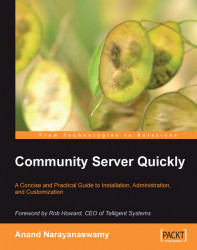Emoticons or Smilies are a smart way to express your behavior or attitude that can be conveyed along with your posts. You can manage them by selecting the Manage/Create Smilies setting. By default, Community Server provides an exhaustive collection of smilies as shown overleaf.
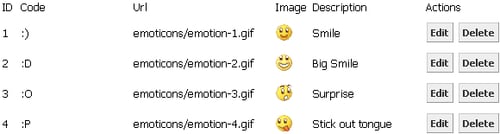
You can modify the Code, URL, Image, and Description of a particular smiley or emoticon by selecting the Edit button as shown below:

Note
By default, the images are stored in the Emoticons folder located inside the Community Server installation directory.
In order to add a smiley, scroll down to the bottom of the page, enter the Code, URL, and Description of the new smiley and click the Create button. You should upload the relevant image inside the Emoticons directory and rename the image according to the last item found on the list. For instance, if the file name of the last smiley is emotion-60.gif, then you can rename the image that you are going to add as emotion-61.gif.
Let us now discuss how...