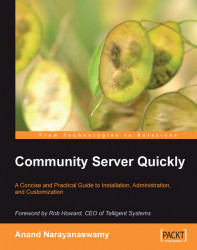Now we can create the csbook sample blog. For this purpose, we have to log on to our Community Server site as an administrator and use the options inside the Dashboard to create the blog.
Once you are logged in as the site administrator click on the link labelled Control Panel from the top navigation bar. Inside the Dashboard, you will see a series of entries as shown in the screenshot below:

Click on the link titled Add new blogs, control permissions, etc to begin. You will now view a lot of settings on the left-side navigation panel as shown in the screenshot below. As an administrator, you will use these settings to create and manage blogs.

In order to follow the steps explained below, you should change the interface to grid view format by clicking on the Change to Grid View button located on the bottom right-hand side of the page. Click on the link titled Create New Blog located...