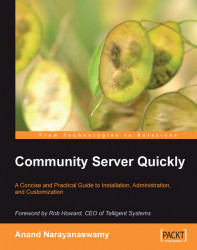In the first part of the chapter, you learned how to create and manage a photo gallery. Community Server additionally supports a web-based file manager. You can use it to post product documentation, code snippets, white papers, and much more. In this section, we will examine how to create and manage a file gallery. We will make use of a sample chapter of one of the books published by Packt Publishing, a PowerPoint presentation, and a Word document to illustrate the concepts.
Firstly, make sure that you are logged in as an Administrator for creating a file gallery. Next, navigate to the Dashboard by clicking on the Control Panel link from the top navigation bar. Scroll down the page and select the entry titled Add new folders, control permissions, etc. located under the section titled File Administration. The Files section will be displayed with a set of four options on the left side navigation panel as shown below:

The first step is to create a new folder...