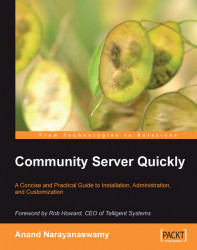As we examined earlier, the roller feature has been integrated with blogs. All the relevant content from the feeds will be visible either inside the blog's homepage on the site or on the specific blog in which you have enabled the feed. Let us now examine the working of roller in detail.
Firstly, pull down the Blogs section from the Site Administration page and select the Blogs link. A grid with a list of all blogs on the site will be displayed as shown in the screenshot below:

The functioning of roller is called the content mirroring. Hence, in order to add feeds to the blog roller, you need to select the Mirrors button. You will view a page titled Mirror Feeds with an empty grid. Selecting the Add New Feed button displays a pop-up dialog box. You should enter the required URLs and settings in the appropriate fields as shown in the next screenshot:
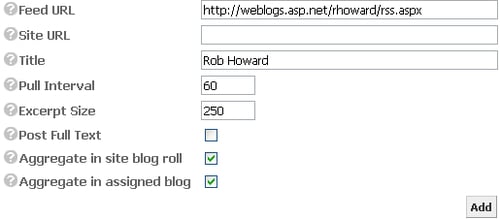
As you can see, we have specified to pull the posts from the blog maintained by Rob Howard. You can optionally specify...