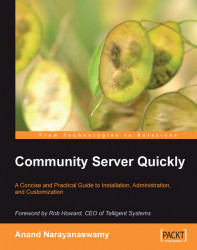Let us now examine how to modify the appearance of blogs by using various themes. As explained in Chapter 3 Working with Blogs, you can manage all the blogs on the site as an Administrator. For this purpose, click the Control Panel link and select the My Blogs link. You will view the Blog Management page. Pull the Global Settings panel and select the Change How My Blog Looks link located under it. You can modify the appearance of your blog by selecting the appropriate theme from the Theme drop-down box. As soon as you select a theme, its corresponding preview will be displayed as shown in the following screenshot, so that you can choose another if it doesn't suit your needs.

The appearance of your blog will be changed as soon as you click the Save button at the bottom of the Blog Management page.
As an Administrator, you can switch between blogs by clicking the Select Blog to Manage button and then selecting the relevant link from the AppKey column. You...