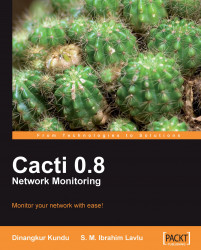If we click User Management, we can see a list of users on the screen. We can also see the user westwing. Now, we will click on westwing to edit the user details and permissions. We see a screen like the following:
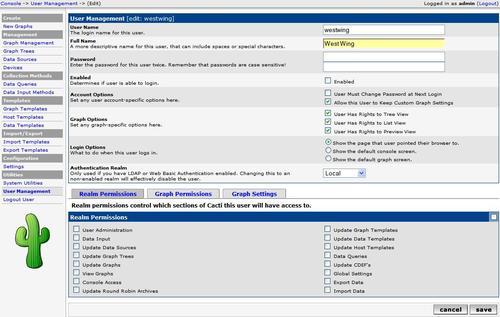
You will see different user-specific options. As the minimum requirements for creating a user are User Name and Password, the User Name field will always be filled out (the password field will appear blank, although it has been set). The following table has other information that may be filled out.
|
Name |
Description |
|---|---|
|
User Name |
This is the login name for the user. This username will be used to log in to the Cacti system. There is no character limit in the field but it's better to keep it simple and user friendly. |
|
Full Name |
This is an optional field. It is only used to display the full name of the user on the User Management page. |
|
Password |
Insert the same password twice in both boxes. Remember that the password is case sensitive. If both boxes are left... |