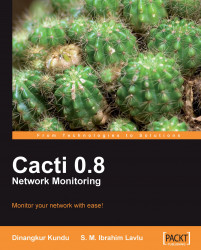Overview of this book
Cacti is a network monitoring tool that provides graphic solutions to your everyday monitoring issues. It has a wide variety of features and misusing them can mean that you are not monitoring your network as closely as you think. This book takes you through all of the key features of Cacti and shows how to use them for maximum effectiveness.
This book will teach you how to use Cacti effectively to monitor your network through its web interface leaving aside all the heavy chunks of code. You will be introduced to all the features of Cacti in an easy-to-understand format.
This book introduces Cacti and goes through its complete installation and setup. After a quick look, it will teach you to use Cacti's amazing graph templating and user management features. You will learn to customize graphs and make them better looking and easier to understand. It will teach you to provide the paths to any external script or command using Cacti. Then it will take you through importing and managing new templates and also customizing them. Creating users and assigning permissions to them is the next step in this book. Towards the end, you will learn to take backups and restore the system.