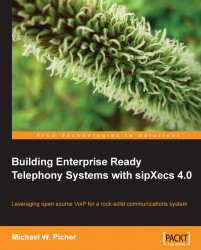To enable the ACD Service on the sipXecs server, select the System menu and click on the Servers menu item. The following screen should be displayed showing the server name, IP address, and description:
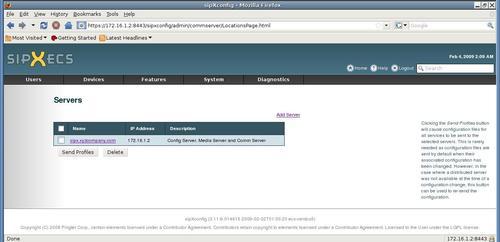
Click on the PBX name hyperlink. This will display the following page that shows the details of the server along with what Server Roles are enabled (if the Services page is displayed, click on Configure in the lefthand side menu).

To enable the ACD services, place a check mark next to Call Center and click on OK near the bottom of the page. The Servers page will then be displayed as shown in the following screenshot:

Click on the checkbox beside the server name and click on the Send Profiles button to complete adding the ACD service. The Job Status page will be updated with a message when the ACD profile creation is completed.