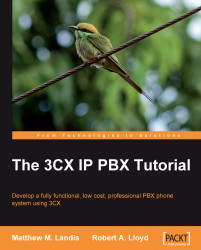The first step in tying 3CX and Openfire together will be adding some plugin to the Openfire server, so let's log in to the Administrator Console.
Now click on Plugins | Available Plugins. Then install the Client Control and SIP Phone Plugin, as shown in the following screenshot:

Let's verify that the plugin is installed by clicking on Plugins:

Now, we will create the mappings between Openfire and 3CX by clicking on Server | Phone | SIP Settings, as shown in the following screenshot. Set the SIP server to the IP address of your 3CX server. The default voicemail number in 3CX is 999, so let's set Voice Mail Number to 999. We can now click on Update Settings:

Next, we will map the Openfire users to 3CX extensions by clicking on SIP Phone Mappings and then Add New Mapping, as shown in the following screenshot. In XMPP username, enter the Openfire user and in the SIP username...