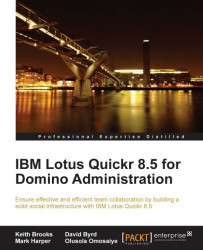Now let us presume that you want to create a site which will become a template for all the other sites on the server.

The home page contains a button which looks like the preceding image and you should click on it to start the process of creating your new site on the server.
This will take you to a new screen where you select a template to use. For demonstration purposes we will be using the Standard Place for Teams template, which you should click on to get to the next page.
This screen asks you to fill out some basic information, such as the name of your place, also called a site, and provides space to describe your place. You can also customize the name of your place, although we suggest you to keep it as simple as one word so that you will be able to jump right to the place using a URL of http://www.servername.com/placename.
You then need to supply your login name and your password, check the box to e-mail you the details of the place you are creating, and finally select...