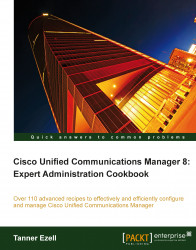To add a custom Music On Hold audio source, the source file must be in PCM/WAV format.
To add a new Music On Hold audio source, perform the following:
Add a new Music On Hold Audio Source (Media Resources | Music On Hold Audio Source).
If the music file is not already uploaded, click on the Upload File button:

When the new window opens, browse to the audio file then click on Upload File.
After the file is uploaded, it will be available under the MOH Audio Stream Source File list.
Select an available MOH Audio Stream Number.
Select the newly uploaded media file under MOH Audio Source File.
Depending on the media type, it may be appropriate to play the file continuously. If this is the case, check the box Play continuously.
If this media file is to be used with multicast streams check Allow Multi-casting.
Click on Save.
This new audio source may now be applied to devices and directory numbers.