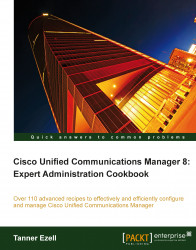Overview of this book
Cisco Unified Communications Manager (CUCM) is a software-based call-processing system developed by Cisco Systems. CUCM tracks all active VoIP network components; these include phones, gateways, conference bridges, transcoding resources, and voicemail boxes among others. This scalable, distributable, highly-available enterprise-class system delivers voice, video, mobility, and presence services. It connects up to 30,000 users of IP phones, media processing devices, VoIP gateways, mobile devices, and multimedia applications. With this cookbook you will learn all the important aspects of administering Cisco Unified Communications Manager.
Cisco Unified Communications Manager 8: Expert Administration Cookbook is filled with many advanced recipes to effectively and efficiently configure and manage Cisco Unified Communications Manager. This book covers everything an administrator needs during and after Cisco Unified Communications Manager implementation.
This practical cookbook contains detailed step-by-step instructions with clear and informative screenshots that cover all the important and advanced aspects of administering Cisco Unified Communications Manager.
The book starts with introducing Call Routing and E.164. It then covers configuration and design information for the various call admission control technologies and Media Resources. The book also dives deep into troubleshooting, upgrades, disaster recovery, user management and much more.