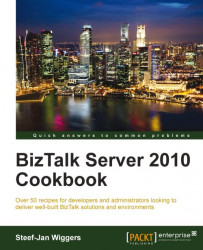The Performance Analysis of Logs (PAL) tool is a powerful tool that reads in a performance monitor counter log (any known format) and analyzes it using known thresholds. Basically, it automates the analysis of performance counter logs, for instance, one that is generated by the Benchmark Wizard. At the end, you can generate an HTML or XML-based report that graphically charts important performance counters and throws alerts (in red), when thresholds are exceeded. The thresholds are originally based on thresholds defined by the Microsoft product teams, including the BizTalk Server, and members of Microsoft support.
Before PAL, it was quite hard to analyze logs, which had to be done manually and required quite extensive knowledge of the Windows Architecture. It could also require a lot time to analyze the logs and so investment in money. There are tools that could help in the analysis such as the Microsoft System Center Operation Manager, but might not collect critical data that is necessary or the Microsoft Server 2008 Performance toolkit, which is limited for Windows 2003. There was not really a tool that could analyze log file(s) easy and fast. PAL does just that, it analyzes logs and does not require much time, and is free. This tool has the following benefits:
Consolidated guidance, central repository of guidance gathered from multiple sources
Log file data access layer using the Microsoft Log Parser
Analyzes more data points, breaks down the data into smaller slices, and analyzes them individually
Dynamically changing thresholds, learning environment asking questions
Reusable (open source); code is open source
Extensibility of thresholds; add, edit, or delete thresholds
The PAL tool is available through CodePlex version 2.0.8 (http://pal.codeplex.com/) and it requires the Microsoft Log Parser. The latter is a powerful, versatile tool that provides universal query access to text-based data such as log files, XML files, and CSV files, as well as key data sources on the Windows operating system such as the event log, the registry, the filesystem, and the Active Directory Service. Log Parser version 2.2 is available at http://www.microsoft.com/downloads/en/details.aspx?FamilyID=890cd06b-abf8-4c25-91b2-f8d975cf8c07&displaylang=en. Other prerequisites are as follows:
Microsoft .NET Framework 3.5 Service pack 1
Microsoft Chart Controls for Microsoft .NET Framework 3.5
PowerShell 2.0
You can start PAL from <install path>\PAL\PAL v2.0.7\PALWizard, where the install path is presumably C:\Program Files.
You will now go through a Wizard, where the following steps will be performed:
Select the log files to analyze.
Select the time frame for the analysis.
Select the appropriate threshold file.
Answer questions.
Select the analysis interval.
Select the output options.
Execute or add to the queue.
Select the template.
With the following steps you can perform analysis of a BizTalk Benchmark Wizard log file:
With the PAL tool you can select, for instance, the Counter Log generated by the BizTalk Benchmark wizard. These files can usually be found at
<install path Benchmark Wizard>\Blogical\BizTalk Benchmark Wizard\COUNTERLOGS\<machine name>\<machine name>_BizTalk Server\<sequence number>\<machine name>or\<machine name>_SQL_Server\<sequence number>\<machine name>:
Next, you can select the appropriate Threshold File. You will select the Microsoft BizTalk Server 2006/2009/2010 file. You are able to edit this file if you wish to do so:

Next, you will find the Questions tab, where you need to answer questions on your environment regarding the memory, processor, and platform:

In the next tab, you will be able to select theOutput Options:

After determining the output options, you should select Output Directory and which format you want your report in—HTML or XML:

Now, you will be able to queue the analysis, if there is any. This can be done by using the Queue tab:

Finally, you can execute the analysis. After the analysis, you can open the report and investigae the possible issues.
PAL analyzes the performance log data using the BizTalk thresholds. The tool aids in performance analysis by automatically interpreting data in the log file instead of doing it manually. Thresholds used in the BizTalk threshold file include operating system thresholds (CPU, disk, memory, and network), Microsoft SQL Server counter thresholds, and BizTalk counter thresholds. Focus lies on host throttling, adapter latency, service instance statistics (suspended, dehydrated, and so on), database sizes, and memory usage.
The generated report is separated by categories and each category has a collection of analyses. Each analysis focuses on a specific performance counter. An alert is raised when thresholds are exceeded, by yellow (warning) or red (critical) color. When critical alerts are present, there will be a description of the analysis, a description of the thresholds used, and a link for more information on the topic.
Note
The analyses in the report contain content describing the purpose of the analysis, why the thresholds are there, and references for more information. To learn more about interpreting the PAL report for the BizTalk analysis, read the article available at (BizTalk 2006 related, but still applicable to 2010):
Besides the BizTalk instances, you can also analyze the SQL Server environment.
On MSDN blogs, you will find a story of around three parts using PAL for the SQL Server. The PAL tool is useful in analyzing bottlenecks in the BizTalk environment, but you can also analyze the performance in the SQL Server. For more details, refer to the following documents:
Performance Analysis of Logs (PAL) Tool: Part 1: http://blogs.msdn.com/b/temenosonsql/archive/2010/04/30/performance-analysis-of-logs-pal-tool-part-1.aspx
Performance Analysis of Logs (PAL) Tool: Part 2: http://blogs.msdn.com/b/temenosonsql/archive/2010/05/03/performance-analysis-of-logs-pal-tool-part-2.aspx
Performance Analysis of Logs (PAL) Tool: Part 3: http://blogs.msdn.com/b/temenosonsql/archive/2010/05/03/performance-analysis-of-logs-pal-tool-part-3.aspx
The creator of the PAL tool is Clint Huffman and he has a blog related to his tool at http://blogs.technet.com/b/clinth/.