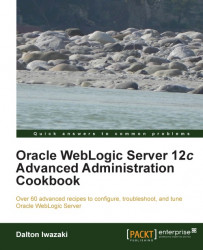This recipe will show how to start and stop the WebLogic Managed Server from the Administration Console.
The Node Manager must be up and running in each of the computers of the WebLogic domain.
Carry out the following steps to start and stop the WebLogic Managed Server:
Access the Administration Console with your web browser at
http://prod01.domain.local:7001/console.Navigate to the Settings for Domain page by clicking on Home and then Domain or by clicking the
PROD_DOMAINlink.Click on the Control tab.
Select the checkbox to the left of the WebLogic Server name, and click on the Start button to start the servers or the Shutdown button to shutdown. The Shutdown button has two options: When work completes or Force Shutdown Now. Select Force Shutdown Now.
Confirm the operation by clicking on the Yes button on the Server Life Cycle Assistant page.
When a start/stop operation is invoked for Managed Server, the Administration Console issues this command to the Node Manager. The Node Manager receives the startup parameters and credentials from the Administration Console and starts the Managed Server.
The Managed Server then contacts the Administration Server and checks for configuration changes and if necessary, updates it. If the Administration Server is not reachable, the Managed Server uses the local copy of the configuration from the $DOMAIN_HOME/config/* directory.
It's possible to start the WebLogic Server instances without the Node Manager; but unless you have your own monitoring and high availability method to the WebLogic domain, it is recommended to use the Node Manager in production environments.
The Managed Server can also be started and stopped using WLST.
Carry out the following steps:
Log in as a
wlsuser to shell and start WLST:[wls@prod01]$ $WL_HOME/common/bin/wlst.shConnect to the Administration Server using
wlsadminas the user,<pwd>as the password, andt3://prod01.domain.local:7001as the server URL:wls:/offline>connect("wlsadmin","<pwd>","t3://prod01.domain.local:7001")Run the following WLST command to start
PROD_Server01:start('PROD_Server01','Server')To stop the Managed Server, type the following command:
shutdown('PROD_Server01','Server')
The WLST method works the same way as the Administration Console. The Administration Console and WLST are both clients accessing the Node Manager, and both invoke start/stop operations on it.
You can use
the startManagedWebLogic.sh and stopManagedWebLogic.sh script located at the $DOMAIN_HOME/bin directory:
Go to the WebLogic domain's
bindirectory:[wls@prod01]$ cd $DOMAIN_HOME/binStart the Managed Server
PROD_Server01typing:[wls@prod01]$ ./startManagedWebLogic.sh PROD_Server01 t3://prod01.domain.local:7001The server will initiate the startup process and ask for a WebLogic administrator username and password:
Enter username to boot WebLogic server: wlsadmin Enter password to boot WebLogic server:
Type
wlsadminas the username and<password>you previously specified at the domain creation as the password.The WebLogic Managed Server will start.
To stop the
PROD_Server01Managed Server, provide the credentialswlsadmin/<password>:[wls@prod01]$ ./stopManagedWebLogic.sh PROD_Server01 t3://prod01.domain.local:7001 Stopping Weblogic Server... Initializing WebLogic Scripting Tool (WLST) ... Welcome to WebLogic Server Administration Scripting Shell Type help() for help on available commands Please enter your username :wlsadmin Please enter your password :<password> Connecting to t3://prod01.domain.local:7001 with userid wlsadmin ... Successfully connected to Admin Server 'PROD_AdminServer' that belongs to domain 'PROD_DOMAIN'. Warning: An insecure protocol was used to connect to the server. To ensure on-the-wire security, the SSL port or Admin port should be used instead. Shutting down the server PROD_Server01 with force=false while connected to PROD_AdminServer ... Exiting WebLogic Scripting Tool. Done
Note
Scripts usage
startManagedWebLogic.sh <serverName> <admin_url>
stopManagedWebLogic.sh <serverName> <admin_url>
stopManagedWebLogic.sh <serverName> <admin_url> <user> <password>
The boot.properties file must
be created the same way it was created before in order to provide the credentials, otherwise WebLogic will not start.
Tip
WebLogic Server will look for the credentials provided in the boot.properties file under $DOMAIN_HOME/servers/<servername>/security/ when starting from the script.
On the other hand, the credentials will be stored automatically in $DOMAIN_HOME/servers/<servername>/data/nodemanager/boot.properties if the startup command is issued to the Node Manager. WebLogic Server will not ask for the username/password.