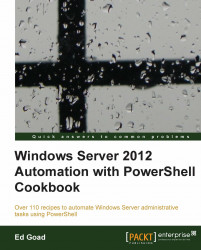By default, web servers operate on port 80 and only service a single website. However, often times there is a need to host multiple websites on the same server and use different IP addresses, IP ports, or even names to differentiate between the sites.
This recipe will show how to set up multiple websites on the same server using different forms of web bindings.
Carry out the following steps to configure IIS bindings:
Create a new website using a unique IP address
New-Website -PhysicalPath C:\inetpub\IPBinding -Name IPBinding -IPAddress 10.10.10.250
When finished, PowerShell will return information about the site and binding.

Create a new website using a unique TCP port:
New-Website -PhysicalPath C:\inetpub\PortBinding -Name PortBinding -Port 88 -IPAddress *
When finished, PowerShell will return information about the site and binding:

Create a new website using host headers:
New-Website -PhysicalPath C:\inetpub\HostHeader -Name HostHeader -HostHeader HostHeader...