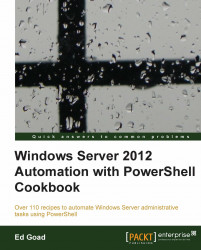Once CIFS shares are provided by a server, we can access them remotely. We can access these shares by using different methods to in order to access them temporarily or permanently and to connect to them using different credentials.
For this recipe we will be using a Windows Server 2012 system to remotely access the file shares created in the Creating and securing CIFS shares recipe.
Carry out the following steps to access a CIFS share:
Use
Get-ChildItemto view the contents of a share:Get-ChildItem \\server1\share2
When completed, a listing of the contents of the share is returned as shown in the following screenshot:

Map the share as persistent:
New-PSDrive -Name S -Root \\server1\share1 -Persist -PSProvider FileSystem
When completed, the share will appear in Windows File Explorer as a mapped drive:

Map the share using alternative credentials:
$secPass = ConvertTo-SecureString 'P@$$w0rd11' -AsPlainText –Force $myCred = New-Object...