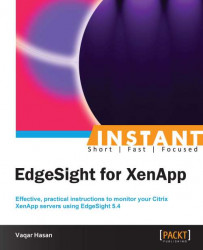EdgeSight can report the usage reported by the Citrix License Server for all types of Citrix licenses used in the organization.
In addition to Citrix licensing, EdgeSight can also display published application usage and session durations with both summary and detailed information. These reports are also available from the Browse tab.
To monitor your Citrix licensing server, the version of the licensing server should be at least 11.9.
We must first specify at least one Citrix License Server by navigating to Configure | License Monitor Configuration | License Servers and then clicking on the New License Server button. For the license server name we can specify either the IP address or the FQDN of the license server.

To configure the polling interval between two pools, navigate to Configure | License Monitor Configuration | Settings.

Setting the polling interval to 15 minutes means that a polling cycle will be initiated 15 minutes from the time that the last polling cycle completed.
For usage information about the published application, make sure that the EdgeSight for XenApp Support feature is configured as On - Basic and Advanced Agents by navigating to Configure | Server Configuration | Settings | Agent Support.

To track the usage of Citrix licenses, applications, and session durations, click on the Track Usage tab.

Once the license server has been configured for monitoring, EdgeSight Server directly polls the license server for information on license usage.
License server monitoring does not require an EdgeSight agent on the Citrix License Server.
To view the license server poller logfile, navigate to Configure | Server Status | Server Script Host. Locate the core_lsm_license_poller script, then click on the drop-down menu, and select View Log.
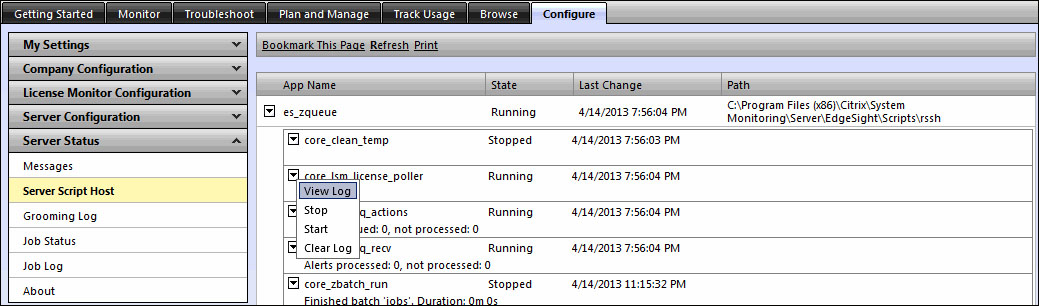
If there is any error in the polling, the logfile will display the error code and the reason for the failure and an e-mail are also sent to the EdgeSight administrator. If the license server poller is not able to connect to the Citrix License Server then an error code of -96 is written to the logfile.
You can also disable polling on any particular license server for maintenance or any other reason. If you disable polling, the previously collected license information from disabled servers will still appear in the License Usage Trending report, but no new license information is displayed for the disabled server in the License Usage Summary report until polling is enabled back.
You can also remove a license server configuration from the EdgeSight database by deleting it. If you delete a license server configuration, all license usage data associated with that license server is deleted from the EdgeSight database. After deletion, no data from the license server is displayed in the license usage reports.