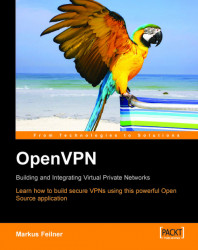If you are using Redhat Fedora, the Yellow dog Updater, Modified (yum) is probably the easiest way to install software. It can be found on http://linux.duke.edu/projects/yum/ and provides many interesting features like automatic updates, solving dependency problems, and managing installation of software packages.
Even though OpenVPN installation on Fedora can only be done on the command line, it still is a very easy task. The installation makes use of the commands wget, rpm, and yum.
wget: A command-line download manager suitable forftporhttpdownloads.rpm: The Redhat Package Manager is a software management system used by distributions like SuSE or Redhat. It keeps track of changes and can solve dependencies between programs.yum: This provides a simple installation program for RPM-based software.
To use yum, you have to adapt its configuration file as follows:
1. Log in as administrator (root).
2. Change to Fedora's configuration directory...