Overview of this book
Linux Essentials, Second Edition provides a solid foundation of knowledge for anyone considering a career in information technology, for anyone new to the Linux operating system, and for anyone who is preparing to sit for the Linux Essentials Exam. Through this engaging resource, you can access key information in a learning-by-doing style. Hands-on tutorials and end-of-chapter exercises and review questions lead you in both learning and applying new information—information that will help you achieve your goals! With the experience provided in this compelling reference, you can sit down for the Linux Essentials Exam with confidence. An open-source operating system, Linux is a UNIX-based platform that is freely updated by developers. The nature of its development means that Linux is a low-cost and secure alternative to other operating systems, and is used in many different IT environments. Passing the Linux Essentials Exam prepares you to apply your knowledge regarding this operating system within the workforce.
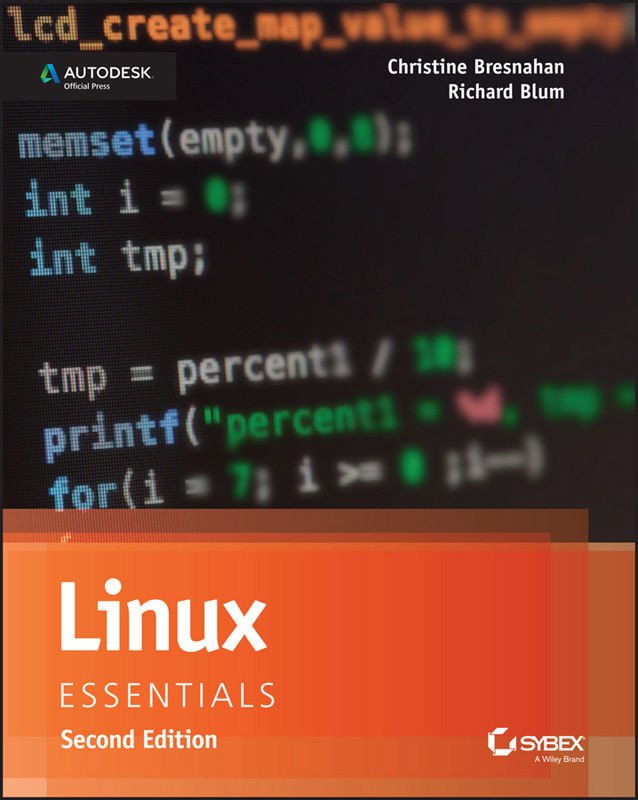
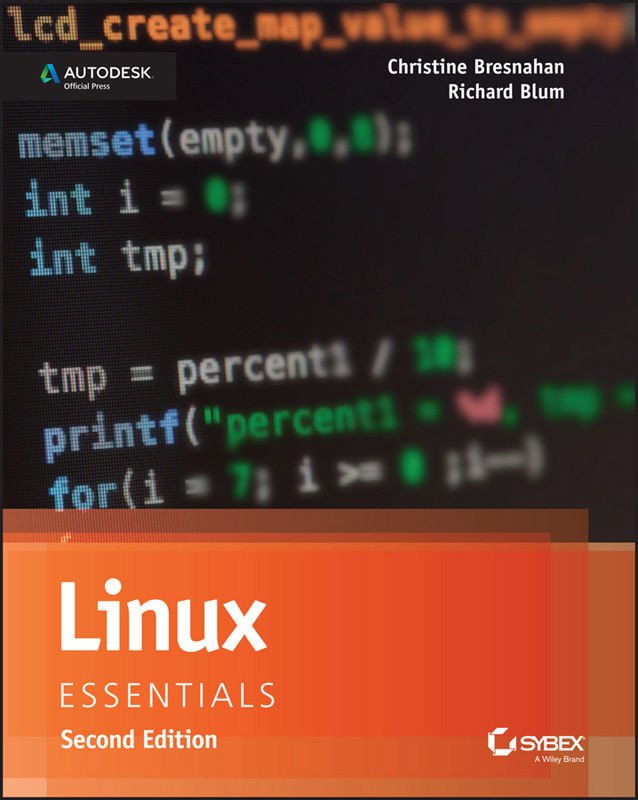
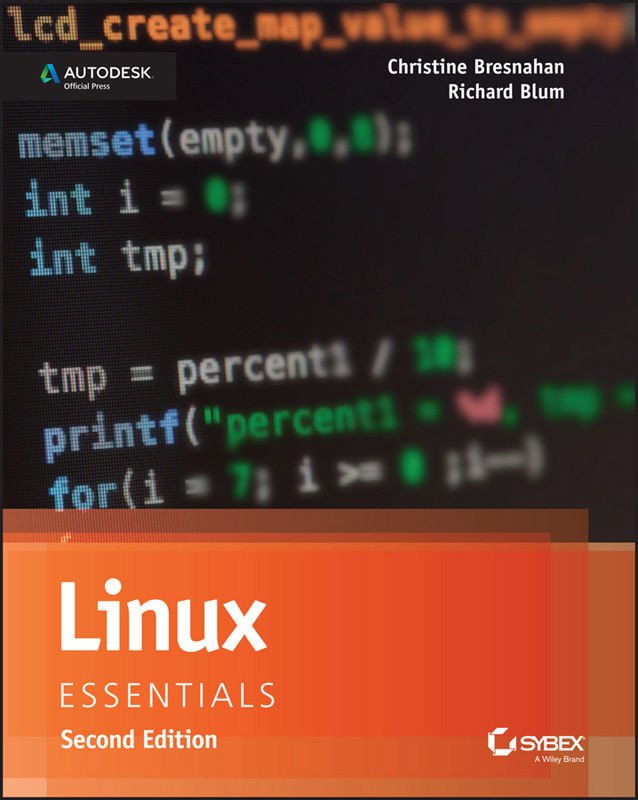
 Free Chapter
Free Chapter
