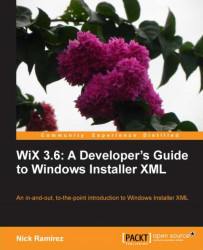When your project contains many files to install, it can be a chore to create File and Component elements for all of them. Instead, WiX can do it for you. One of the tools that ships with the toolset is called heat.exe. You can find it in the bin directory of the WiX program files. Navigate to WiX's bin directory from a command prompt and type heat.exe -? to see information about its usage.
To make things easy, consider adding the path to the WiX bin directory to your computer's PATH environment variable so that you won't have to reference the full path to the executable each time you use it. You can do this on Windows 7 by right-clicking on My Computer in your Start Menu and then going to Properties | Advanced system settings | Environment Variables. From there, you can add the WiX bin path, C:\Program Files (x86)\WiX Toolset v3.6\bin, to PATH by finding PATH in the list of system variables and clicking on Edit.