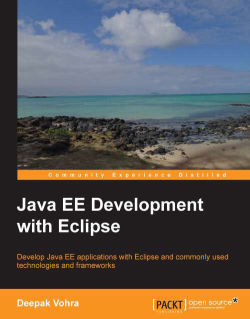In this section we will create a web project in Eclipse for the JSF web application. We shall be using JSF 1.2 version in this chapter; we will use Version 2.0 in the next chapter. To create a web project select File | New | Other. In the New wizard select Web | Dynamic Web Project. In the New Dynamic Web Project window click on New Runtime… to configure a new runtime for Oracle WebLogic Server 12c as discussed in Chapter 1, EJB 3.0 Database Persistence. Select 2.5 as Dynamic web module version and select JavaServer Faces v1.2 Project as Configuration. Click on Next, as shown in the following screenshot:

Select the default
Java settings of source folders on build path as src, and default output folder as build/classes. Click on Next. Select JSFDataTable as Context root and WebContent as Content directory, and click on Next. In JSF Capabilities select the default settings and click on Finish, as follows:

A JSFDataTable web project gets created, as shown in the Project...