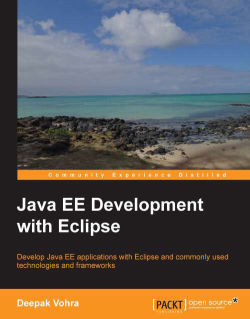Start Eclipse 3.7 (OEPE 12c). Select File | New | Other. In the New wizard select Web | Dynamic Web Project. Click on Next, as shown in the following screenshot:

In Dynamic Web Project configuration specify Project name (Facelets, for example) and create a new target runtime with the New… button under Target Runtime. In the New Server Runtime Environment configuration select Oracle WebLogic Server 12c (12.1.1), check the Create a new local server checkbox, and click on Next, as follows:

In the New Server Runtime Environment configuration specify the WebLogic home directory in the WebLogic home field. The Java home directory gets configured to JDK 1.6. Click on Next, as follows:

In the server
configuration select the Local radio button for Server Type, and specify base_domain as Domain Directory. Click on Finish. Select 2.5 as the Dynamic Web Module version. For Facelets support we need to add JSF 2.0 configuration. Click on the Modify… button for Configuration...