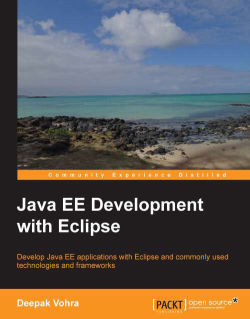Overview of this book
<p>Java EE is the industry standard on enterprise computing and Oracle WebLogic Server is the most comprehensive platform for enterprise applications. The book combines Java EE with WebLogic Server in the most commonly used Java IDE, the Eclipse IDE 3.7.<br /><br />"Java EE Development with Eclipse" is the only book on Eclipse IDE for Java EE Developers. The book is a practical guide for using the most commonly used Java EE technologies and frameworks in Eclipse IDE. Sample applications are available in downloadable format and may be customized to meet requirements. Oracle Enterprise Pack for Eclipse 12c, an enhancement to Eclipse IDE, providing additional project facets and an integrated support for Oracle WebLogic Server is used.<br /><br />"Java EE Development with Eclipse" is based on developing applications with some of the commonly used technologies using the project facets in Eclipse 3.7 and its enhancement Oracle Enterprise Pack for Eclipse 12c. <br /><br />The book starts with a discussion on EJB 3.0 database persistence with Oracle database XE and Oracle WebLogic Server. JAXB is discussed in the context of bi-directional mapping between XML and Java. A generic web project is developed for PDF and Excel spread sheet reports. JavaServer Faces, the most commonly used view component in web applications is discussed for developing a data table. Facelets, which was integrated into JSF with 2.0 version is discussed in the context of templating. ADF Faces components are used to develop another user interface (UI) application. Web services are discussed with JAX-WS and JAX-RS technologies. Java EE frameworks Ajax and Spring are also discussed.</p>