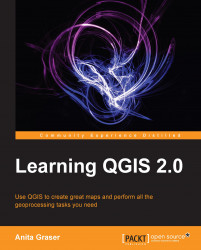After this introduction to data sources, we can now create our first map. We will build the map from the bottom up by first loading some background rasters (hillshade and land cover), which we will then overlay with point, line, and polygon layers.
Let's start by loading land cover and hillshade from landcover.img and SR_50M_alaska_nad.tif and then opening the Style section in layer properties (Layer | Properties or by double-clicking on the layer name). QGIS tries to pick a reasonable default render type. The hillshade raster, SR_50M_alaska_nad.tif, is loaded with the Singleband gray render type as you can see in the following screenshot. If we want to render the hillshade raster in color instead of grayscale, we can change the render type to Singleband pseudocolor. In pseudocolor mode, we can create color maps either manually or by selecting one of the premade color ramps. But let's stick with Singleband gray for hillshade for now.
Below the color settings, we find...