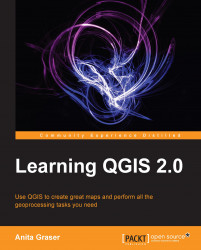Whenever we get a new dataset, it is useful to examine the layer statistics to get a feeling for the data. Raster layer statistics are readily available in the Layer Properties dialog, specifically in the following tabs:
Metadata shows the minimum and maximum cell value as well as the mean and the standard deviation
For vector layers, we can get summary statistics using two tools in Vector | Analysis Tools:
Basics statistics is very useful for numeric fields. It calculates parameters such as mean and median, min and max, the feature count n and the number of unique values, and so on for all the features of a layer or for the selected features only.
List unique values is useful to get all the unique values of a certain field.
In both the tools, we can easily copy the results using Ctrl + C and paste them into a text file or spreadsheet. The following screenshots show examples exploring the contents...