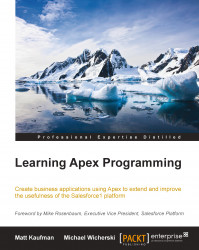Being able to log in to Google is great. But do you really want to do that for every event, every time? Didn't think so. Let's fire up that clicking finger and do some administrative overhauls in the UI. First stop, Users. Perform the following steps:
Click on the Setup link at the top-right of the Force.com GUI.
Under the Customize section, click on Users (these are not in alphabetical order).
Click on Fields.
In the User Custom Fields section, click on the New button.
Create two Text fields, 255 characters in length, and one Email, as follows:
Google Email(e-mail)Google Access Token(text)Google Refresh Token(text)
You might be asking yourself, why a Google Email field? Why not just use the user's e-mail? It's a valid question, but experience has shown that people may wish to use a different e-mail account for their Salesforce login than Google, and this facilitates both approaches. But wait! Isn't OAuth supposed to mitigate the need to store the user's login (also known as...