-
Book Overview & Buying
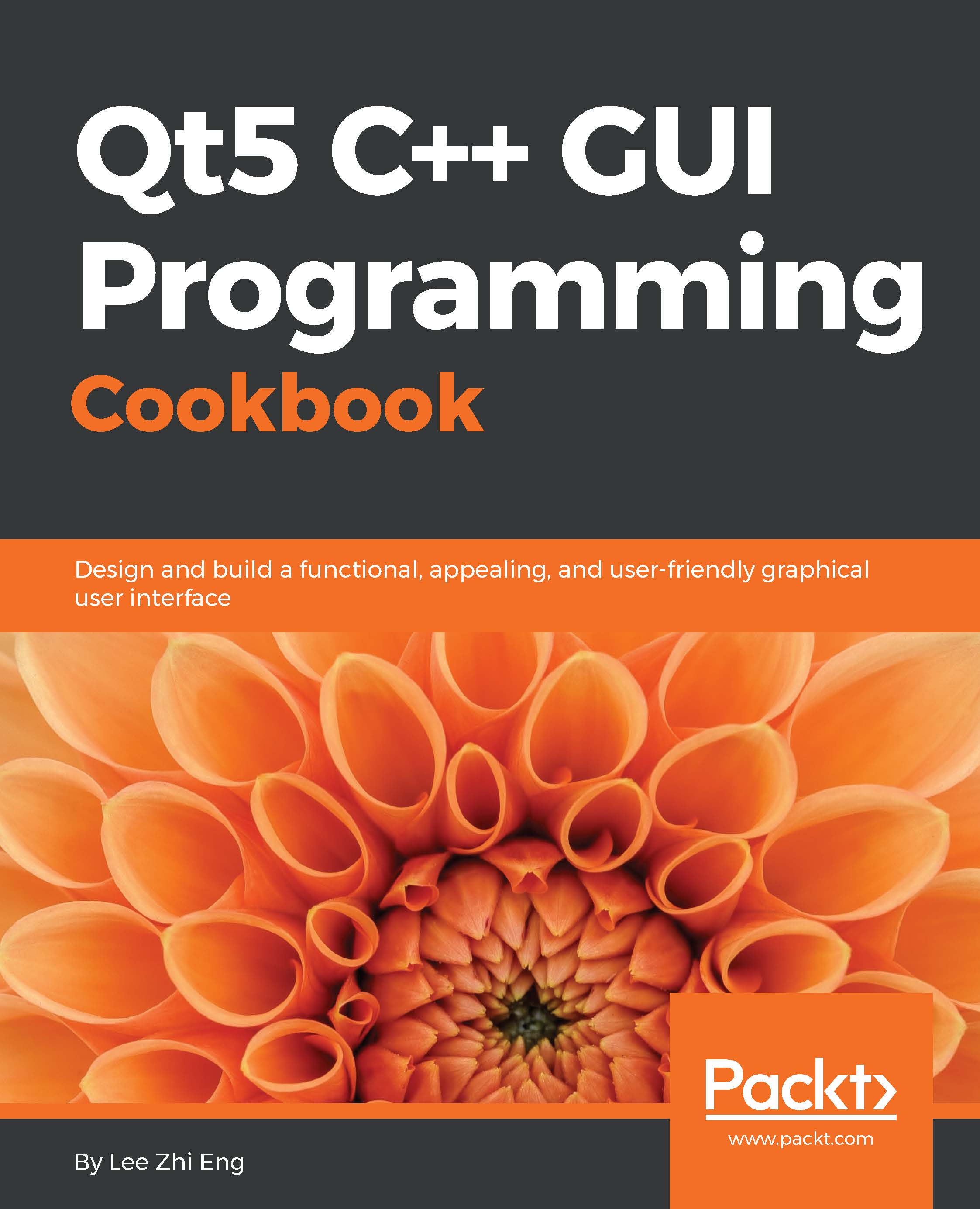
-
Table Of Contents
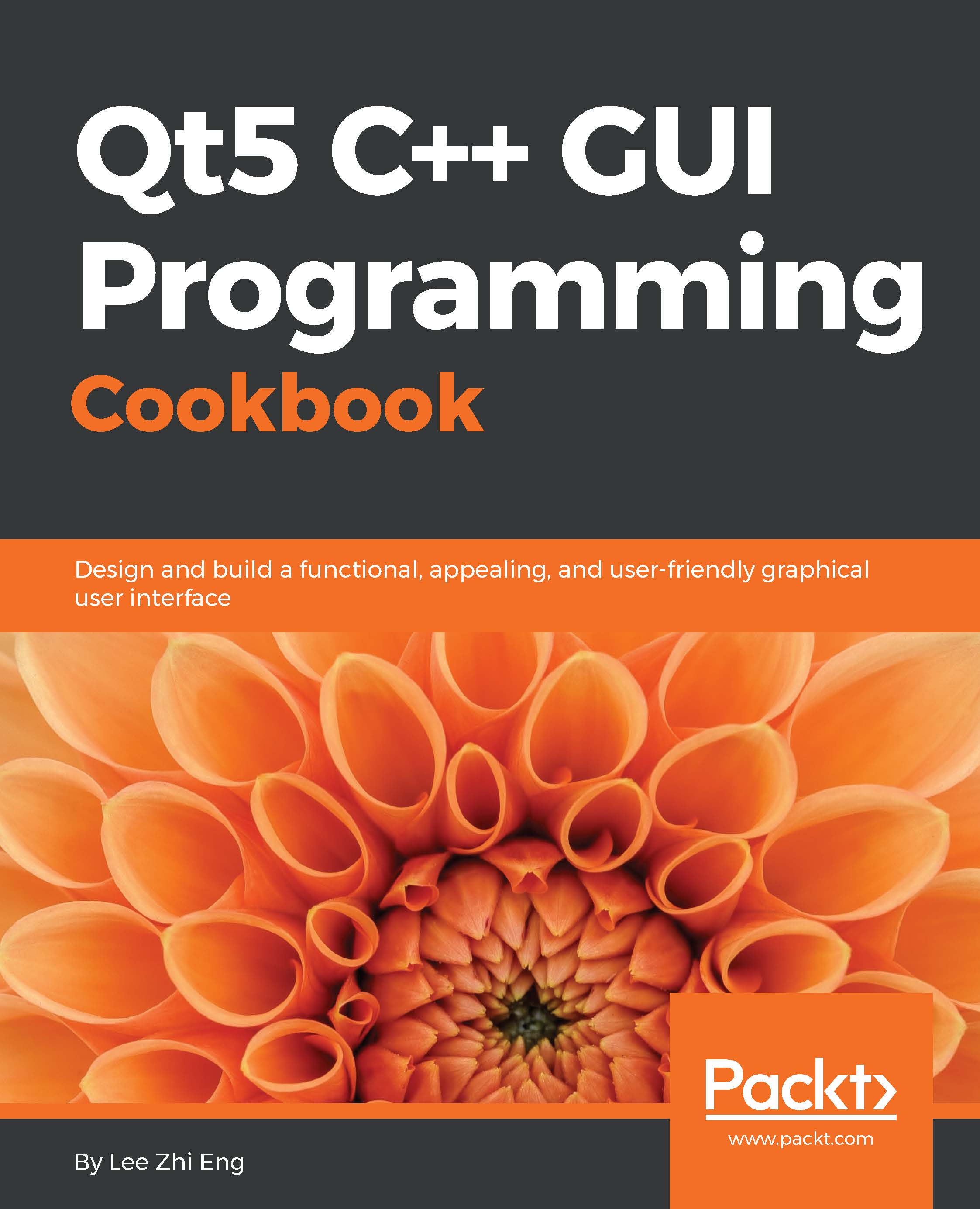
Qt5 C++ GUI Programming Cookbook
By :
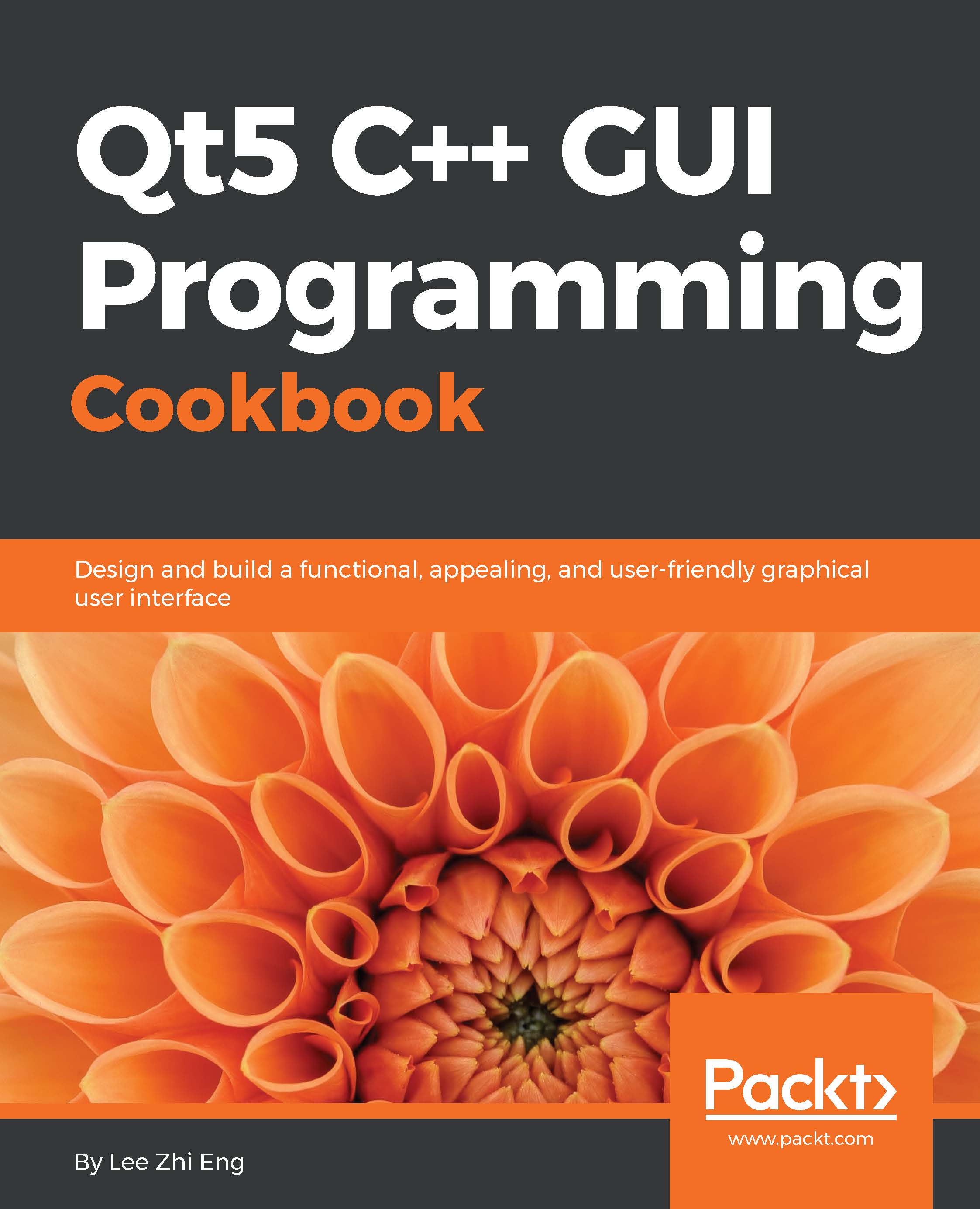
Qt5 C++ GUI Programming Cookbook
By:
Overview of this book
With the advancement of computer technology, the software market is exploding with tons of software choices for the user, making their expectations higher in terms of functionality and the look and feel of the application. Therefore, improving the visual quality of your application is vital in order to overcome the market competition and stand out from the crowd.
This book will teach you how to develop functional and appealing software using Qt5 through multiple projects that are interesting and fun. This book covers a variety of topics such as look-and-feel customization, GUI animation, graphics rendering, implementing Google Maps, and more. You will learn tons of useful information, and enjoy the process of working on the creative projects provided in this book
Table of Contents (11 chapters)
Preface
 Free Chapter
Free Chapter
1. Look and Feel Customization
2. States and Animations
3. QPainter and 2D Graphics
4. OpenGL Implementation
5. Building a Touch Screen Application with Qt5
6. XML Parsing Made Easy
7. Conversion Library
8. Accessing Databases
9. Developing a Web Application Using Qt Web Engine
Index

