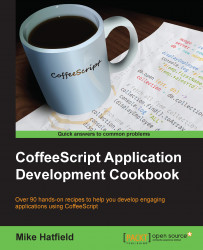One significant aspect to being a productive CoffeeScript developer is having a proper development environment. This environment typically consists of the following:
Node.js and the NPM
CoffeeScript
Code editor
Debugger
In this recipe, we will look at installing and configuring the base components and tools necessary to develop CoffeeScript applications.
In this section, we will install the software necessary to develop applications with CoffeeScript.
One of the appealing aspects of developing applications using CoffeeScript is that it is well supported on Mac, Windows, and Linux machines. To get started, you need only a PC and an Internet connection.
CoffeeScript runs on top of Node.js—the event-driven, non-blocking I/O platform built on Chrome's JavaScript runtime. If you do not have Node.js installed, you can download an installation package for your Mac OS X, Linux, and Windows machines from the start page of the Node.js website (http://nodejs.org/).
To begin, install Node.js using an official prebuilt installer; it will also install the NPM.
Next, we will use NPM to install CoffeeScript. Open a terminal or command window and enter the following command:
npm install -g coffee-script
This will install the necessary files needed to work with CoffeeScript, including the coffee command that provides an interactive
Read Evaluate Print Loop (REPL)—a command to execute CoffeeScript files and a compiler to generate JavaScript.
It is important to use the -g option when installing CoffeeScript, as this installs the CoffeeScript package as a global NPM module. This will add the necessary commands to our path.