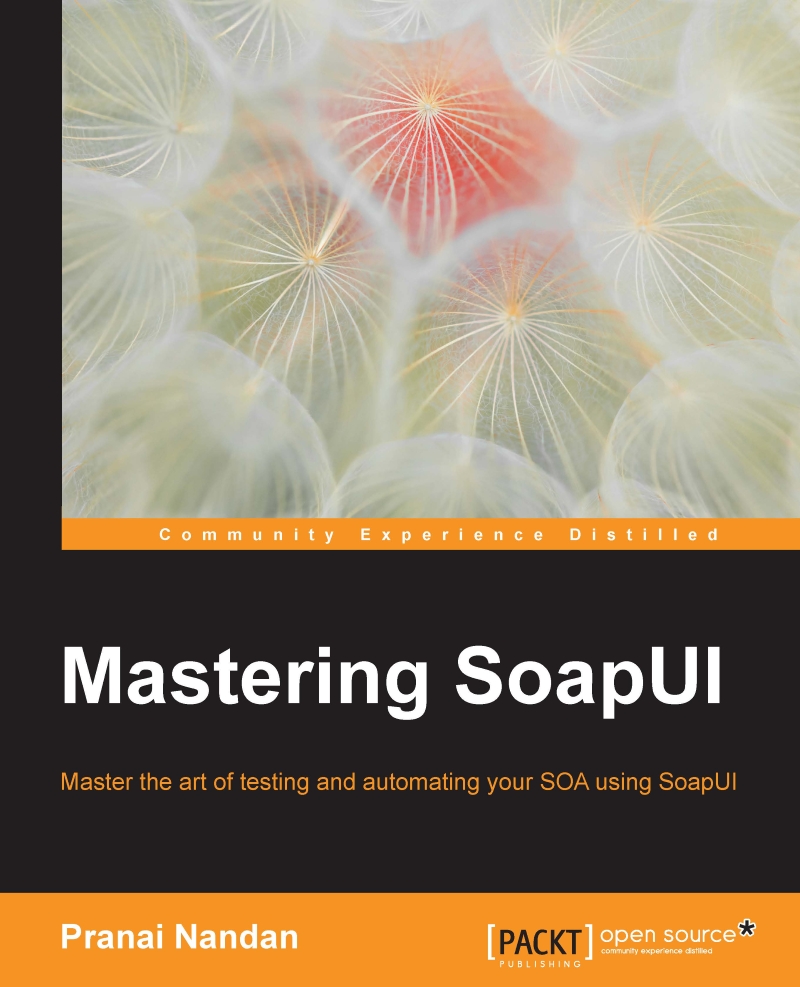-
Book Overview & Buying
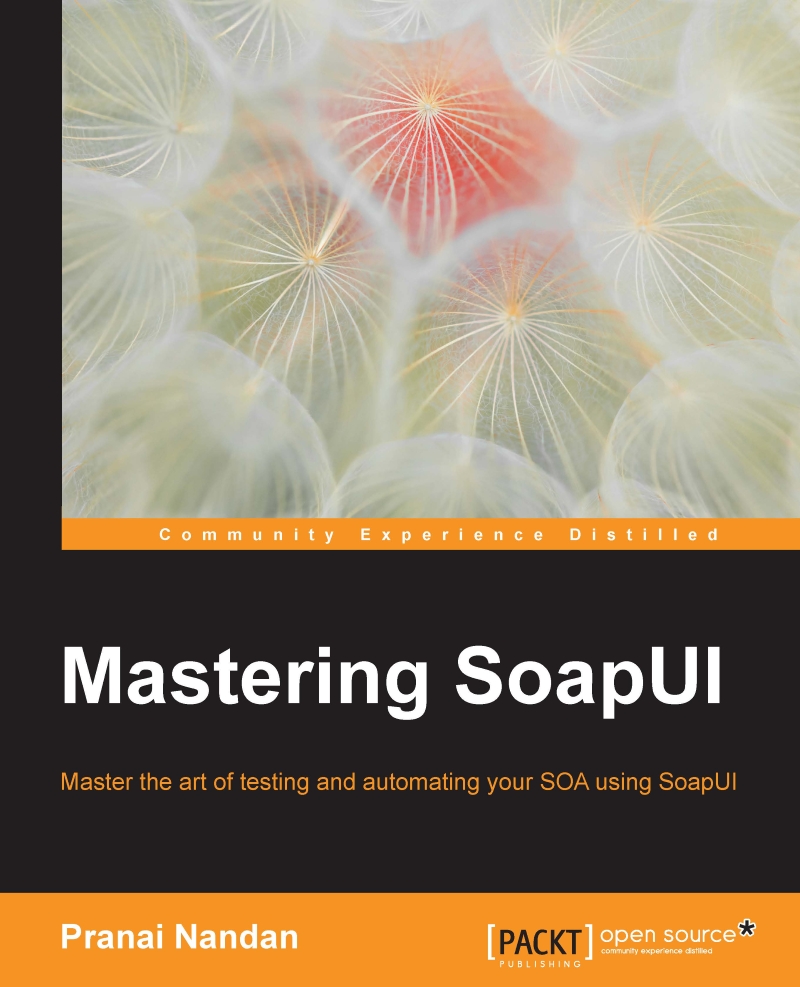
-
Table Of Contents
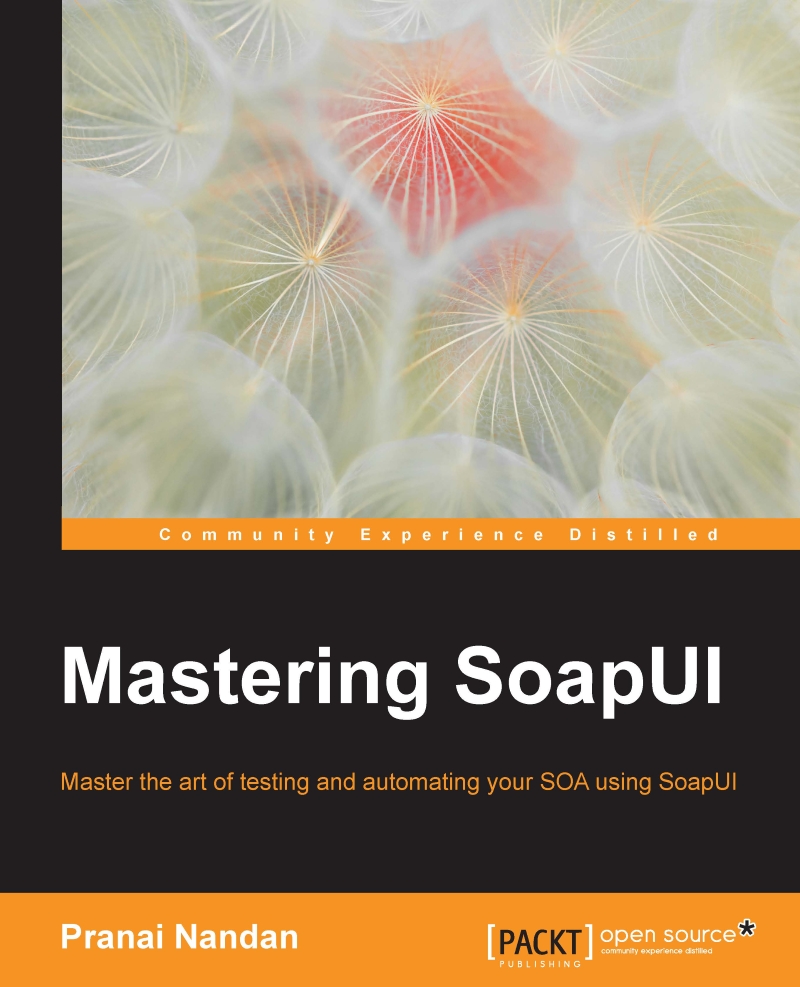
Mastering SoapUI
By :
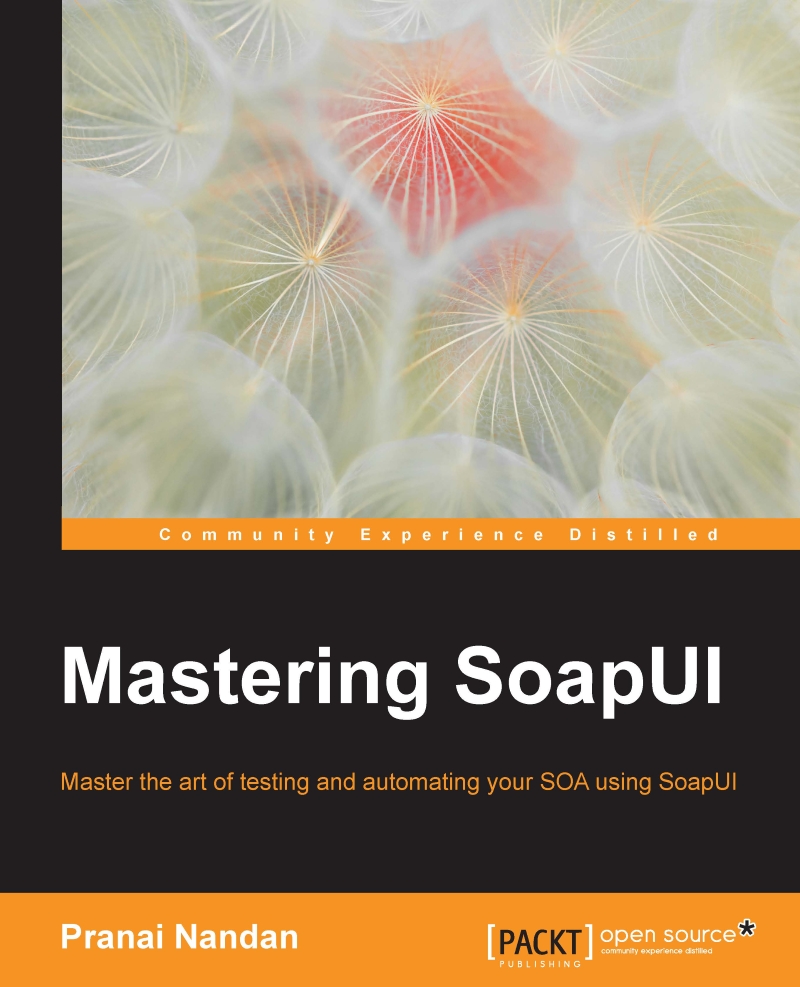
Mastering SoapUI
By:
Overview of this book
 Free Chapter
Free Chapter
 Sign In
Start Free Trial
Sign In
Start Free Trial
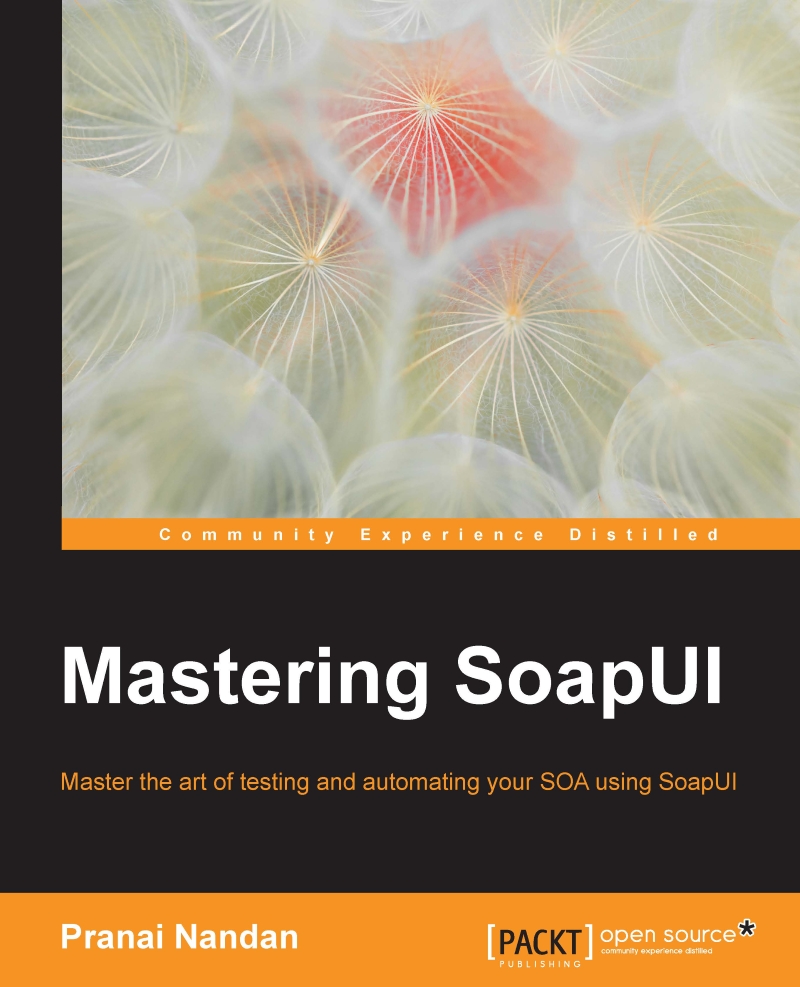
 Free Chapter
Free Chapter
With the increase in implementation of service-oriented architecture (SOA), architecture across applications leads to various technological and business advantages to the organizations implementing it.
But as it's said; There are two sides to every coin, with SOA architecture came advantages such as the following:
But there are also disadvantages:
In this chapter we will study the following topics:
Well, let's talk about a few of the advantages of SOA architecture:
But the most widely used and open source tool in the SOA testing arena is SoapUI. Following is a comparative analysis of the most famous tools in the Web service testing & test automation arena.
Comparative Analysis:
|
S.No |
Factors |
SoapUI |
SaopUI PRO |
ITKO LISA |
SOA Parasoft |
|---|---|---|---|---|---|
|
1 |
Cost |
Open source |
400 $/License |
Highly Costly |
Highly Costly |
|
2 |
Multilayer testing |
Yes |
Yes |
Yes |
Yes |
|
3 |
Scripting support |
Yes |
Yes |
Yes |
Yes |
|
4 |
Protocol support |
Yes |
Yes |
Yes |
Yes |
|
5 |
CI support |
Yes |
Yes |
Yes |
Yes |
|
6 |
Ease of use |
8/10 |
9/10 |
9/10 |
9/10 |
|
7 |
Learning curve |
8/10 |
8/10 |
6/10 |
6/10 |
As we can see by the preceding comparison metrics, Ease of use, Learning curve, and Cost play a major role in selection of a tool for any project. So to learn ITKO LISA or SOA Parasoft, there is very limited, or no, material available on the Internet. To get resources trained you need to go to the owners of these tools and pay extra and then pay more if you need the training a second time.
This gives additional advantages to SoapUI and SoapUI Pro to be the first choice for Test Architects and Test Managers for their projects.
Now let's talk about the closely related brothers in this subset; SoapUI & SoapUI Pro are from the same family, Eviware, which is now SmartBear. However, SoapUI Pro has an enriched functionality and GUI which have additional functionalities to help reduce the time for testing, justifying its cost as compared to SoapUI open source.
Here is a quick comparison:
|
Criteria |
SoapUI |
SoapUI Pro |
|---|---|---|
|
Reporting |
Very limited, no rich reporting |
Reports are available in different formats |
|
XPath Builder |
Not Available |
Available |
|
Data source |
Not Available |
Multiple options for data sources available |
|
Data sink |
Not Available |
Available |
|
XQuery Builder |
Not Available |
Available |
The additional functionality that is available in SoapUI Pro can be achieved by SoapUI using Groovy script. To sum up everything that is given as UI functionality in SoapUI PRO is achievable with little effort in SoapUI which finally makes SoapUI open source the preferred choice for tool pickers.