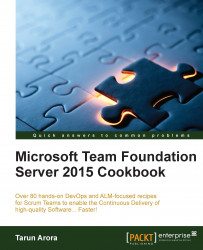Team Foundation Server gives you the ability to personalize your experience by choosing your own settings. Every TFS user has a profile by virtue of a login. In this recipe, you'll learn how to customize your profile in TFS.
The top right-hand corner contains the name of the logged-in user. Click on the name to open the user profile control as shown in the following screenshot:

Click on My profile to view and customize your profile. Let's go through the general settings first.
To change your profile image, click on the Change picture hyperlink, choose an image less than 4 MB and click on Save Changes.
To change the display name, click on the Edit hyperlink, change the name from Tarun to
Tarun Arora, and click on Enter.To change the preferred e-mail, click on the Edit hyperlink, change the e-mail address to
[email protected], and click on Enter.The UI SETTINGS field can be changed from default to high contrast by selecting the High contrast theme from the drop-down:

Switch over to the locale settings by clicking on the LOCALE tab. The language and time zone settings can be changed from here.
User profile settings only apply to the individual; these settings will not impact other users. Your profile should now have an image, display name, preferred e-mail address, and a theme of your choice. Any alerts you may configure for Work Item, build, and code review will be delivered to your preferred e-mail address.
The time zone settings in TFS will override the time zone settings of the machine. For example, if your machine is in the UTC + 1 time zone, but your profile is configured to UTC + 5:30. On creating a new Work Item, the created time in the Work Item will be UTC + 5:30 and not UTC + 1.
Note
There are certain functions in the Team Foundation Server that are influenced by the time zone settings of where the Team Foundation Server is hosted. For example, if your Team Foundation Server is hosted in Washington, USA, and part of your distributed Team is in Delhi, India, the current sprint would end based on when the day ends in Washington.
When the profile is opened within the scope of a Team Project, you'll see the My alerts option in the Profile menu. Alerts allow you to configure e-mail notifications when certain events occur within a Team Project. For example, build completion, Work Item assignment, and so on.

Clicking on My alerts will launch the window to manage your TFS Alerts. Basic and Custom Alerts can be managed from within this window. Alerts can be customized with clauses. The window also contains a link to the advanced alerts management page that can be used to manage the Team Alerts.