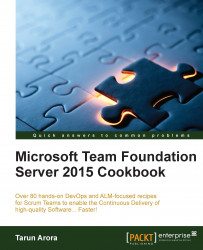As your software evolves, at times you may find that the Team Project name you chose at the outset doesn't quite lend itself to the purpose of your project any more. Up until TFS 2015, it was fairly impossible to rename a Team Project once it was created. Team Project Rename has been the most voted feature on the Visual Studio User Voice website with over 6,000 votes. TFS 2015 now allows you to rename a Team Project. While the product has made it very simple to rename a Team Project, it is still a very disruptive process. In this recipe, you'll learn how to rename a Team Project and also go through the nuances of how to do so and what to watch out for when renaming a Team Project.
A Team Project Rename updates all of your version control paths, Work Items, queries, and other Team Project artifacts to reflect the new name. Team Projects can be renamed multiple times and older names can be reused as well. It is recommended to perform this action during off hours to minimize any impact. Things to consider are as follows:
In order to rename a Team Project, you need to be a member of the project administrator group.
Builds running during the rename might fail.
All users will need to restart Visual Studio.
Git remotes will need to be updated with the new project name.
Version control workspaces will need to be corrected by running the latest get version command.
Note
If individuals in the Team are using local workspaces then it is recommended to upgrade to Visual Studio 2013 update 5 or Visual Studio 2015 (release candidate or newer) to have the workspaces auto corrected for them at the next get. If they continue to use an earlier version of Visual Studio, then they will need to shelve any pending changes, create a new workspace, and unshelve their changes.
There are two entry points to the Project Rename feature through Team Web Access.
Navigate to the administration page for the Team Project by browsing
http://tfs2015:8080/tfs/DefaultCollection/FabrikamTFVC/_admin/.On the left where the project name and description for the project are listed, you can click on the project name textbox to amend the name:

Navigate to the collection administration page by browsing
http://tfs2015:8080/tfs/DefaultCollection/_admin.Rename the Team Project from the context menu:

Change the name of the project from
FabrikamTFVCtoFabrikamand proceed. You will receive a project rename warning message. Please read the warning message carefully and make sure that the users of the Team Project are aware of the rename.Note
When a Team Project is being renamed, any browsers with the Team Project opened may encounter some errors. These errors are due to caches held by the browser, which include the old Team Project name.

Tick the checkbox to acknowledge the warning and click RENAME PROJECT. The dialog will show the status. Click on Close once the rename is complete.

In this section, we'll focus on actions that need to be performed by the Team once the Team Project rename has been completed.
Restarting the editor: The editor you used to connect to the Team Project needs to be restarted. Be it Team Explorer, Eclipse, Office, Microsoft Test Manager, or any additional clients using the TFS Object Model.
Updating query-based test suites: Unlike Work Item queries, query-based test suites are stored differently and can't update the Team Project name after rename. If you have any query-based test suites, open those suites in the browser and update the queries to use the new Team Project name.
Updating SharePoint Team Sites and Reporting Integrations: Both SharePoint and Reporting Services Integrations continue to work, but some reports will not work as expected until the new Team Project name is populated. The old project name is still present until caches are updated with the new name. The reporting and SharePoint server administrator can manually run these jobs to immediately populate the new name.
Note
A Team Project name can't be reused if there are still workspace mappings addressing it. This is done to avoid the ambiguity case where a workspace can be mapped to two projects. You will need to reach out to the users that have these mappings and either delete them or update them to use the new name.