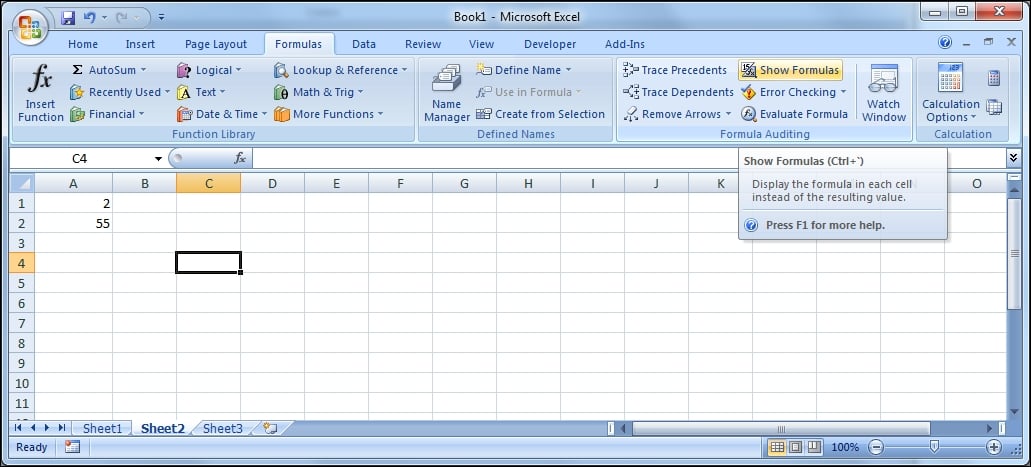-
Book Overview & Buying

-
Table Of Contents

SAP BusinessObjects Dashboards 4.1 Cookbook
By :

SAP BusinessObjects Dashboards 4.1 Cookbook
By:
Overview of this book
 Free Chapter
Free Chapter