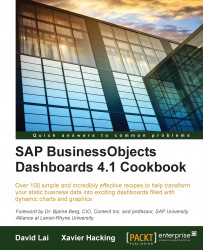To ensure consistency among dashboards within an organization, it is good to create a dashboard template. This also saves time on having to redevelop recurring objects.
Set up a dashboard that contains components and colors that would be common among dashboards in the organization. In our example, we have a common background and color scheme, as shown in the following screenshot:
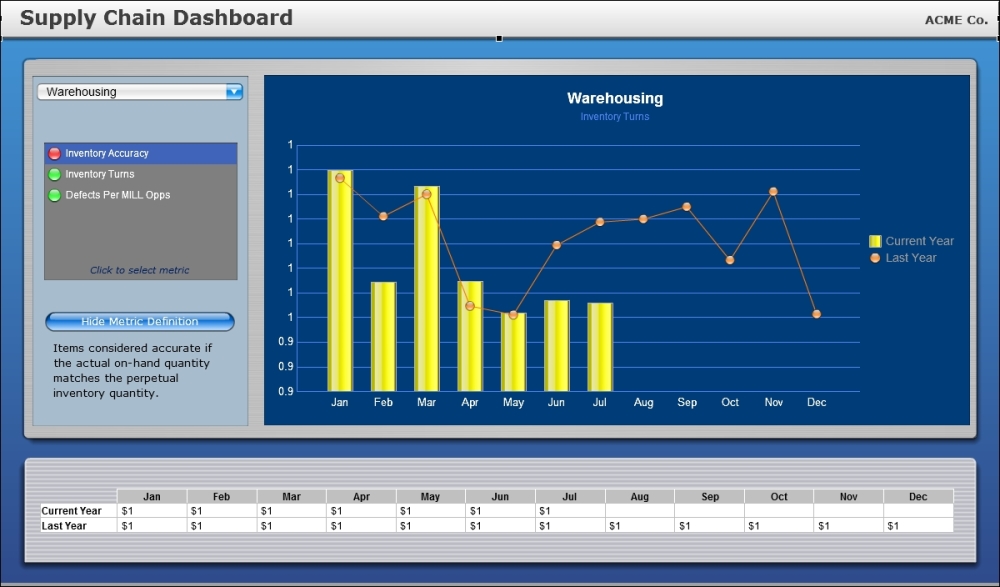
Go to File | Save as….
Browse to
<Installation Path>\Xcelsius 4.0\assets\template.Create a folder with a name or category of your choice.
Go to File | Templates… or press Ctrl + T.
Select the folder that you created from the category selection.
Select the dashboard that you saved earlier.