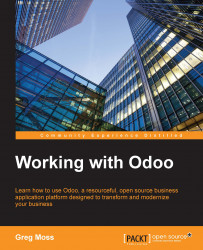The main unit for tracking the various activities involved with a project is a project task. We will create a new task by navigating to the Task menu in the Project application and clicking on the Create button. Here, we'll define the various aspects of the task:
the name of the task (this is required)
The stage to which the task belongs (also required)
The project to which the task is assigned
The deadline date of the task
The responsible party assigned to the task
Any tags you would like to associate with this task
A description of the task
For our example, we have filled out the task as seen in the following screenshot:

At the top of the form, you will see all of the project stages and the current stage highlighted in blue. In this example, Specification is the currently selected stage. When in the edit mode, you can click on these stages to directly assign the task to a given stage. This can be changed as the project progresses, so you are not locked into keeping a task...