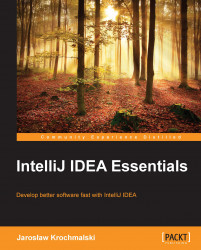To use Gradle, you must first enable the Gradle and Groovy plugins in the IDE settings. Refer to Chapter 1, Get to Know Your IDE, Fast, for information on how to enable the required plugins.
The second thing you need to do is link your project to the Gradle project. If an IntelliJ IDEA project is not linked to a Gradle project, then the Gradle tool window will be disabled and IntelliJ IDEA will display the prompt:

Select Import Gradle project, point to build.gradle, and you are all set. The Gradle tool window will become available. Later, if you decide to change the Gradle settings for the project, you can do so by picking Settings from the File (PC) menu or by navigating to IDEA | Preferences (Mac) and then to Build, Execution, Deployment | Build Tools | Gradle. The Gradle configuration settings window will show up as follows:

Tip
Start typing Gradle in the search box in the Settings dialog box to quickly go to the Gradle settings page.
In the Gradle window, you specify the Gradle...