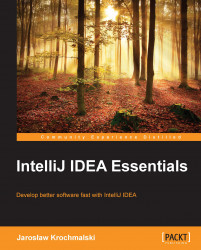In the Gradle tool window, double-click on your linked Gradle project to expand the branch with the Gradle tasks available. Double-clicking on the task will execute it. You can also click on the task using the right-mouse button and select Run or Debug from the context menu or use the Ctrl + Shift + F10 (PC) or control + Shift + R (Mac) keyboard shortcut; the screen will look as shown here:
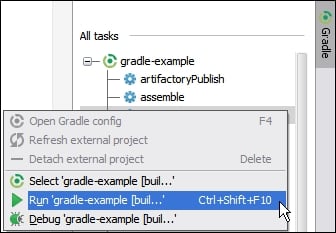
As with Maven goals, a specific Gradle task can be used to create a permanent run/debug configuration. Just pick Create… from the context menu to open the Create Run/Debug Configuration dialog box.
If you run or debug the Gradle task, it will be listed on the Recent tasks list for your convenience at the top of the Gradle tool window:

You can run a task by selecting it and using the Ctrl + Shift + F10 (PC) or control + Shift + R (Mac) keyboard shortcut or by double-clicking on it.
The output of executing the task—as with the Maven output—will be presented in the typical Run tool window...