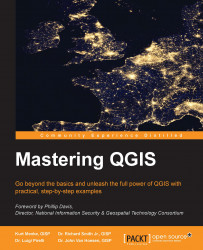When an analysis calls for multiple rasters to be combined mathematically, it is often desirable to have the values in each raster converted to a common scale. For example, in a site-selection analysis, you need the data values for the input rasters to be scaled from 0 to 100. This can be done with the advanced interface by navigating to Processing Toolbox | GRASS commands | Raster | r.rescale tool. In the following example, the RiparianSurface.img raster with values ranging from 10 to 95.5 will be rescaled to a raster with values ranging from 0 to 100. To do this, perform the following steps:
Select the input raster layer by clicking on the down arrow to choose a raster loaded in the canvas, or by clicking on the browse button.
Specify The input data range to be rescaled.
Specify The output data range.
Select the output raster layer by clicking on the browse button and choosing Save to a temporary file or Save to file: