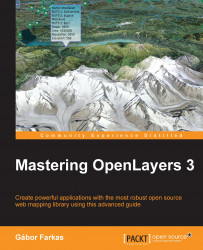In this example, ch05_newvector, we take a little detour back to our layer tree model. We have to make some inevitable enhancements to it before we can proceed to our next goal. We are going to create an option to add new, typed vector layers. We also need to create an event firing mechanism that can be used to detect changes in the currently active layer.
As we extend our layer tree with a new layer addition option, we have to create the required HTML form and CSS rule for it. Both of them are very simple. The rule only contains the URL of the background image as usual:
.layertree-buttons .newvector {
background-image: url(../../res/button_newvector.png);
}The HTML form enables us to name the layer and choose a type for it. The type can be one of the main vector types: point, line, or polygon. We also allow you to choose a collection type: geometry collection. Later, we will restrict the drawing options based on the layer's type:
<...