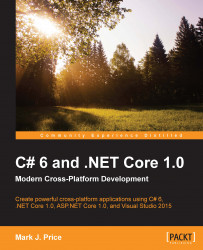In 2006, Microsoft released WPF, which was the first technology to use XAML. It is is still used today to create desktop applications.
Start Microsoft Visual Studio 2015. In Visual Studio, press Ctrl + Shift + N, or choose File | New | Project….
In the New Project dialog, in the Installed Templates list, select Visual C#. In the center list, select WPF Application, type the name as Ch13_WPF, change the location to C:\Code, type the solution name as Chapter13, and then click on OK.
You will see the XAML design window showing a graphical view and an XAML view of the MainWindow.xaml file. You will be able to make the following observations:
The XAML designer is split horizontally, but you can toggle to vertical split and collapse one side by clicking the buttons on the right edge of the divider
You can swap the views by clicking the double-arrow button in the divider
You can scroll...