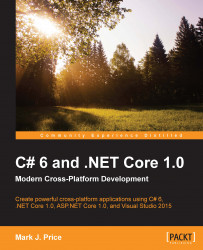Overview of this book
With the release of .NET Core 1.0, you can now create applications for Mac OS X and Linux, as well as Windows, using the development tools you know and love. C# 6 and .NET Core 1.0 has been divided into three high-impact sections to help start putting these new features to work.
First, we'll run you through the basics of C#, as well as object-orient programming, before taking a quick tour through the latest features of C# 6 such as string interpolation for easier variable value output, exception filtering, and how to perform static class imports. We'll also cover both the full-feature, mature .NET Framework and the new, cross-platform .NET Core.
After quickly taking you through C# and how .NET works, we'll dive into the internals of the .NET class libraries, covering topics such as performance, monitoring, debugging, internationalization, serialization, and encryption. We'll look at Entity Framework Core 1.0 and how to develop Code-First entity data models, as well as how to use LINQ to query and manipulate that data.
The final section will demonstrate the major types of applications that you can build and deploy cross-device and cross-platform. In this section, we'll cover Universal Windows Platform (UWP) apps, web applications, and web services. Lastly, we'll help you build a complete application that can be hosted on all of today's most popular platforms, including Linux and Docker.
By the end of the book, you'll be armed with all the knowledge you need to build modern, cross-platform applications using C# and .NET Core.