Creating a Windows service
Some kinds of application needs to be running 24/7. Usually, they are network servers or data transfer/monitoring applications. In these cases, you probably start with a normal GUI or console application. However, when the systems start to be used in production, you are faced with a lot of problems related to Windows session termination, reboots, user rights, and other issues related to the server environment.
The project has been created starting from the default project template accessible by going to File | New | Other | Delphi Projects | Service Application and then has been integrated with a set of functionalities to make it "real."
All the low-level interfacing with the Windows Service Manager is done by the TService class. In ServiceU.pas, there is the actual descendant of TService that represents the Windows service we are implementing. Its event handlers are used to communicate with the operating system.
Usually, a service needs to respond to the Windows Service Controller commands independently of what it is doing. So, we need a background thread to do the actual work, while the TService.OnExecute event should not do any real work (this is not a must, but usually is the way to go). The unit named WorkerThreadU.pas contains the thread and the main service needed to hold a reference to the instance of this thread.
The background thread starts when the service is started (the OnStart event) and stops when the service is stopped (the OnStop event). The OnExecute event waits and handles ServiceController commands but doesn't do any actual functional work. This is done using ServiceThread.ProcessRequests(false); in a while loop.
Usually the OnExecute event handler is like this:
The wait of 1000 milliseconds is not a must, but consider that the wait time should be not too high because the service needs to be responsive to the Windows Service Controller messages. It should not be too low because otherwise the thread context switch may waste resources.
The background thread writes a line in a logfile once a second. While it is in a Paused state, the service stops writing. When the service continues, the thread will restart writing the log line. In the service event handlers, there is the logic to implement this change of state:
In the thread, there is the actual logic to implement the Paused state, and in this case, it is fairly simple: we've to pause the writing of the logfile:
Here's an extract:
The Boolean instance variable FPaused can be considered thread safe for this use.
Delphi services don't have a default description under the Windows Service Manager. If we want to give a description, we have to write a specific key in the Windows registry. Usually, this is done in the AfterInstall event. In our service, this is the code to write in the AfterInstall event handler:
It is not necessary to delete this key in the AfterUnInstall event because Windows deletes all the keys related to the service (under HKEY_LOCAL_MACHINE\SYSTEM\CurrentControlSet\Services\<MyServiceName>) when it is actually uninstalled.
Let's try an installation. Build the project, open the Windows command prompt, and go to the folder where the project has been built. Then, run this command:
If everything is ok, you should see this message:
Now, you can check under the Windows Services Console and you should find the service installed. Click on Start, wait for the confirmation, and the service should start to write its logfile.
Play with Pause and Continue and check the file activity.
Windows Services are very powerful. Using the abstractions that Delphi provides, you can also create an application that, reading a parameter on the command line, can act as a normal GUI application or as a Windows Service.
In the respective recipe folder, there is another recipe called 20_WindowsServiceOrGUI.
This application can be used as a normal Windows Service using the normal command line switches used so far, but if launched with /GUI, it acts as a GUI application and can use the same application code (not TService). In our example, the GUI version uses the same worker thread as the service version. This can be very useful also for debugging purposes.
Run the application with the following command:
You will get a GUI version of the service, as shown here:
Using the TService.LogMessage method
If something happens during the execution of the service that you want to log and you want to log in to the system logger, you can use the LogMessage method to save a message. The message can be viewed later using the Windows built-in event viewer.
You can call the LogMessage method using an appropriate logging type like this:
If you check the event in the Event Viewer, you will find a lot of garbage text that complains about the lack of "description for the event."
If you really want to use the Event Viewer to view your log message (when I can, I use a logfile and don't care about the Event Viewer, but there are scenarios where the Event Viewer log is needed), you have to use the Microsoft © Message Compiler.
The Microsoft © Message Compiler is a tool able to compile a file of messages into a set of RC files. Then, these files must be compiled by a resource compiler and linked into your executable.
More information on Microsoft © Message Compiler and the steps needed to provide the description for the log event can be found at http://www.codeproject.com/Articles/4166/Using-MC-exe-message-resources-and-the-NT-event-lo.
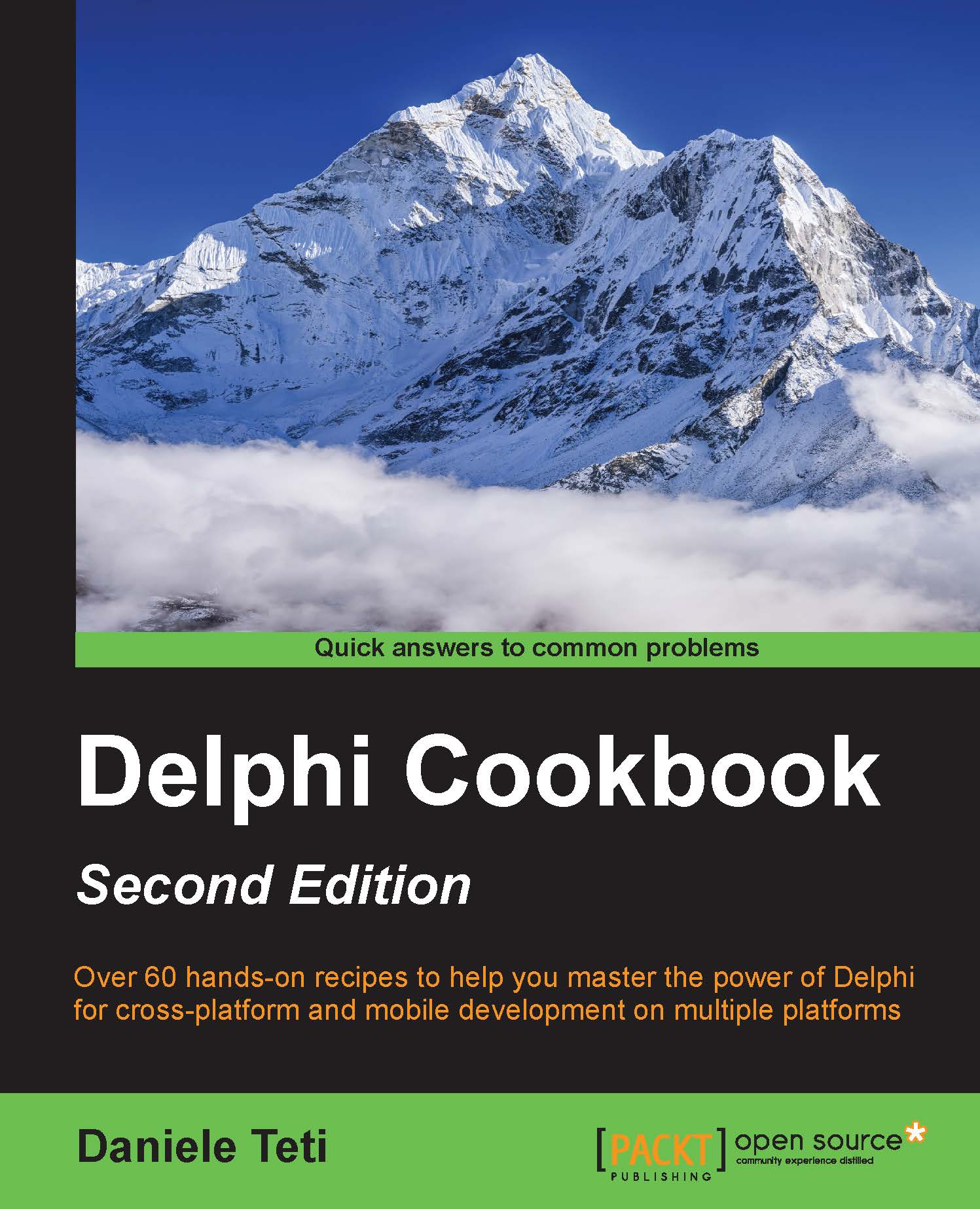
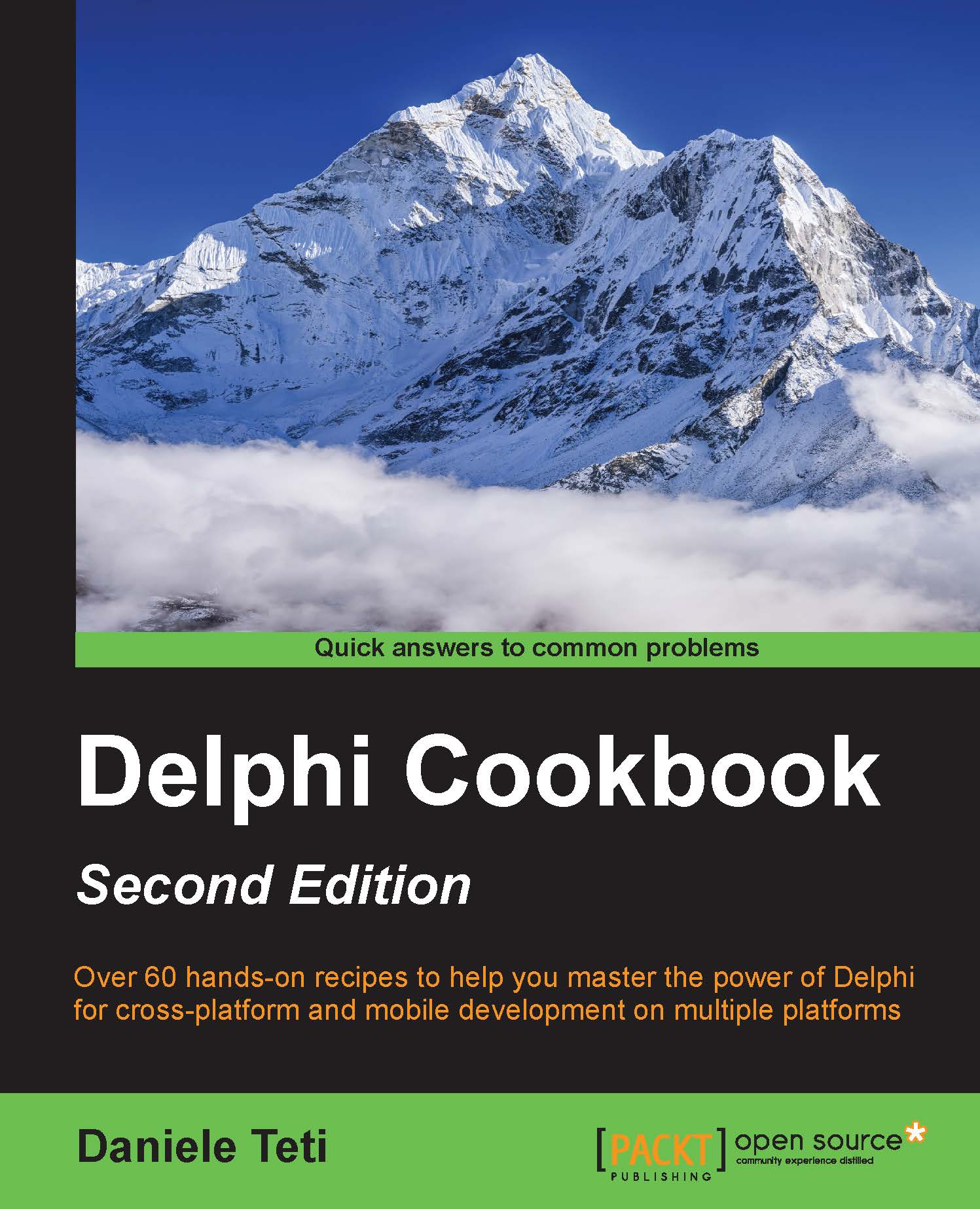
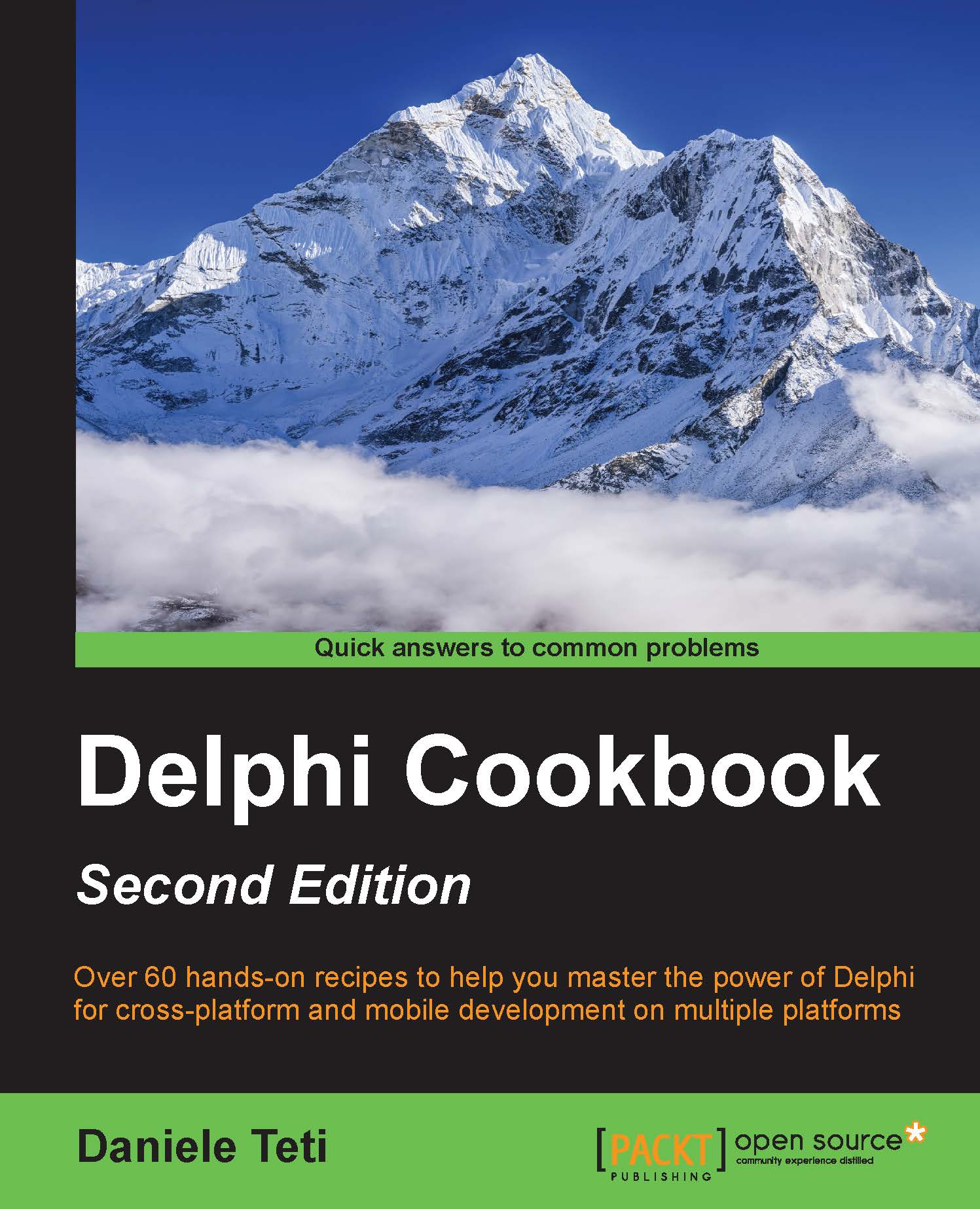
 Free Chapter
Free Chapter



