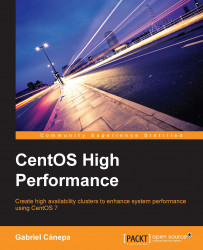As a simple test, we will display the information about the PHP installation. Create a file named info.php inside /var/www/html on node01 with the following contents:
<?php phpinfo(); ?>
Now, point your browser to 192.168.0.4/info.php and verify that the output is similar to the one shown here:
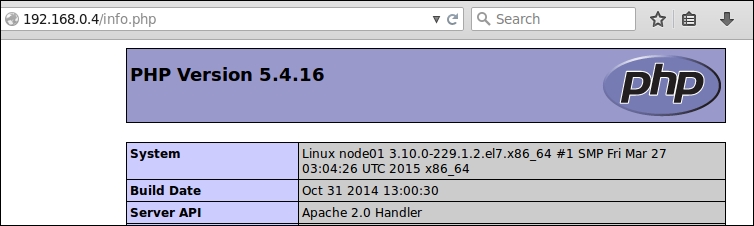
Then, stop the cluster (pcs cluster stop) on node01 or put it into the standby mode (pcs cluster standby node01) and refresh the browser. The only thing that should change on the output is the system name, as shown in the following screenshot, since the phinfo() PHP function returns the local hostname along with the information about the PHP installation:

In addition, if you list the contents of /var/www/html on node02, you will see that the info.php file that was created originally on node01 now shows on node02 as well, as indicated in this screenshot:

Before proceeding, remember to return node01 to normal mode:
pcs cluster unstandby node01