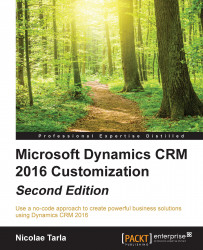Power BI, part of Office 365, is an analytics tool. It allows a user to monitor and discover trends through rich visualization dashboards. These dashboards can be rendered on various devices, making them available to all users across the organization.
We can use Power BI to connect to our Microsoft Dynamics CRM and extract data for analysis.
Starting the application, you are presented with the following screen:

If you disabled the startup page, you can get to the same wizard by going to Get Data on the ribbon:

Select More, and in the window that pops up, find Dynamics CRM Online:

Once you click Connect, you are presented with the URL screen. Here's where it's easy to make a mistake, even though it's stated pretty clearly what URL you have to point to. Make sure it's the complete Organization Service URL, not just the Org URL: